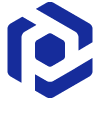Note
You are not reading the most recent version of this documentation. See the latest version available.
Repackage any installation to MSIX¶
Repackage your source installation (EXE, MSI, VBS, CMD, etc.) into MSIX/APPX package.
- In order to re-create the business logic of any source installation in MSIX/APPX, first you need to capture all changes that this installation makes to the local drives, registry, services and other areas of the system.
Follow one of instructions below to capture the source installation:
- Once capturing is completed, open the capturing project in Package Generator. By default, it will be opened automatically.
- It is highly recommended to review the captuing results and exclude resources that do not belong to the captured app.
- Then, specify the product information, MSIX/APPX apps, capabilities, signature and other package settings:
- Generate the MSIX/APPX package clicking Build UWP in the Package > MSIX tab.
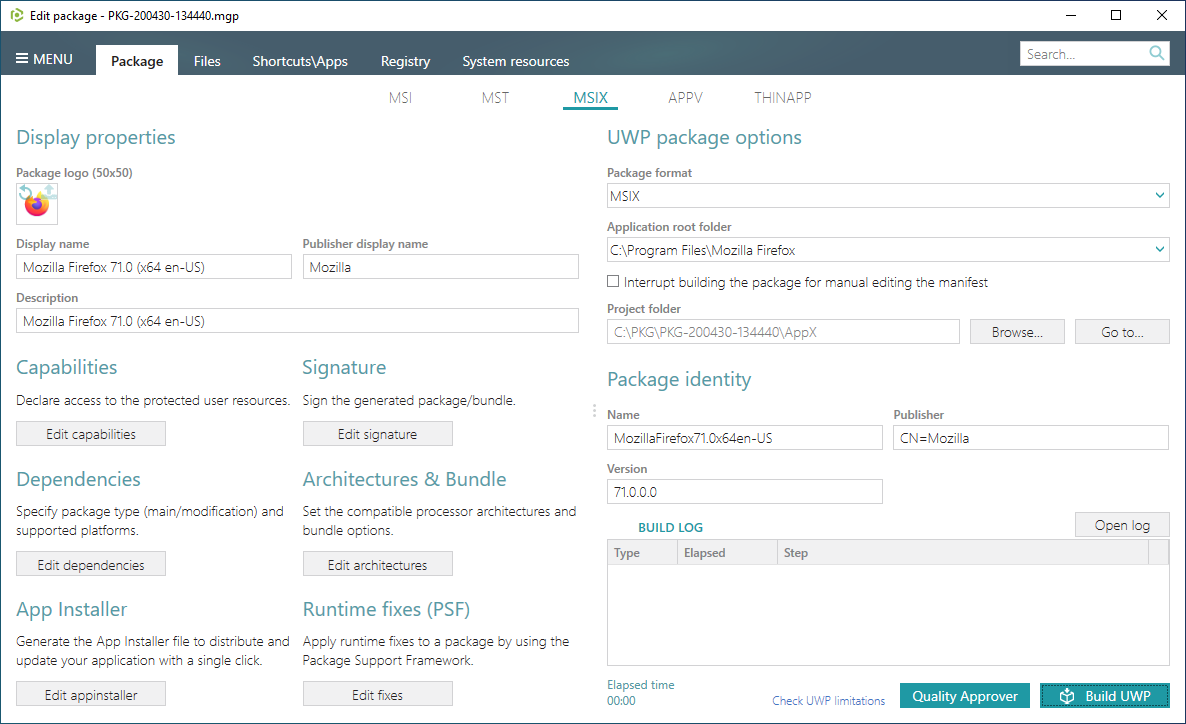
- Find your package in the “
AppX\Output” subfolder of the project folder. To open the project folder, click Go to…, located next to the Project folder field.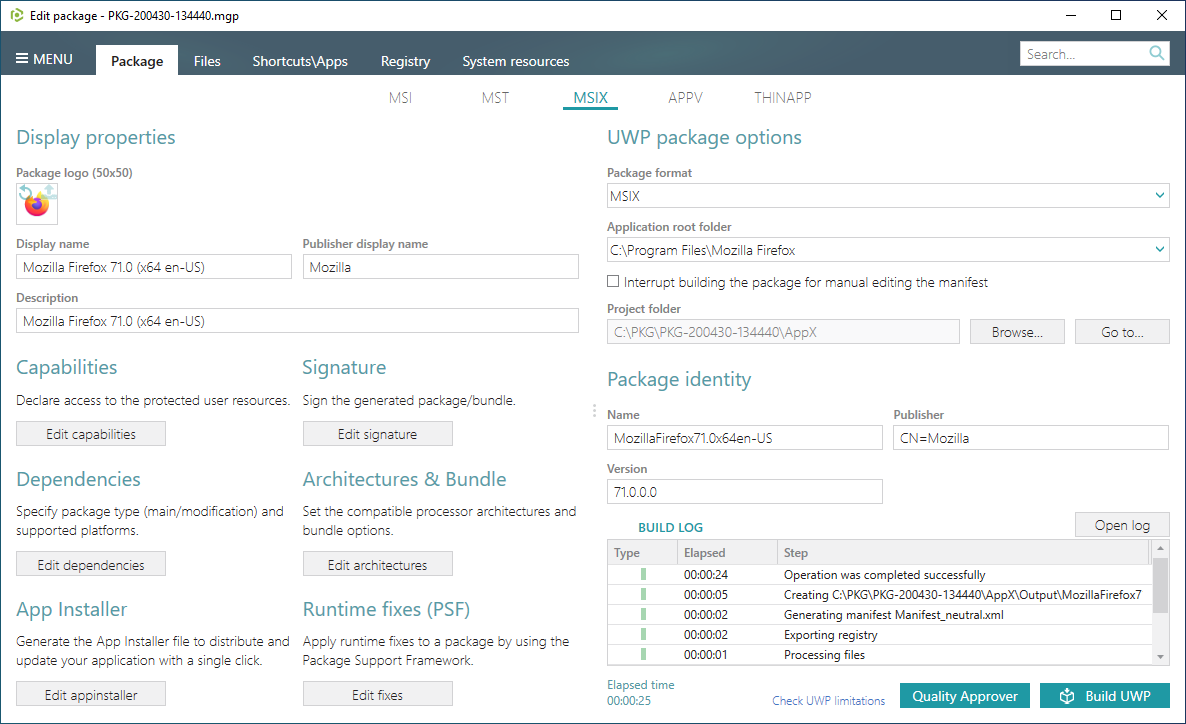
Warning
In order to install the generated MSIX/APPX package:
(1) Enable the Developer Mode or Sideloading apps on the target system.
(2) Ensure that the certificate, used for signing, is trusted on that system. If you are using the self signed certificate, install it manually to the Trusted People or Trusted Publishers local machine certificate store. By adding a certificate to local machine certificate stores, you affect the certificate trust of all users on the computer. It is recommended that you remove those certificates when they are no longer necessary to prevent them from being used to compromise system trust.
Note
PACE Suite covers the whole range of application packaging tasks - learn more.
Try PACE Suite for free - 21 days no obligations unlimited trial with all functions unlocked.