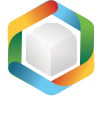Note
You are not reading the most recent version of this documentation. See the latest version available.
Installation/upgrade¶
PACE Suite installation checks that your system meets the minimum software requirements. The installation requires the administrator privileges.
Note
If you are upgrading a previous version of PACE Suite, first save results of your work and close all PACE Suite apps to allow the installer to update files.
- Run the downloaded PACE Suite installer.

- Click Next.
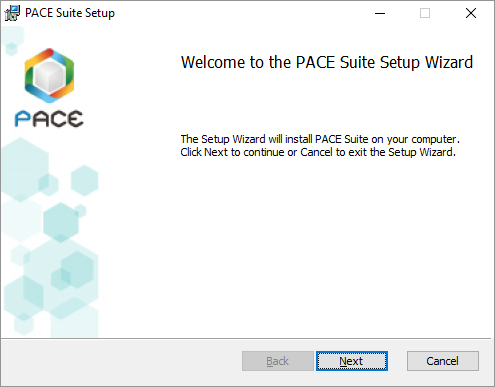
- Read and accept the END USER LICENSE AGREEMENT and then click Next.
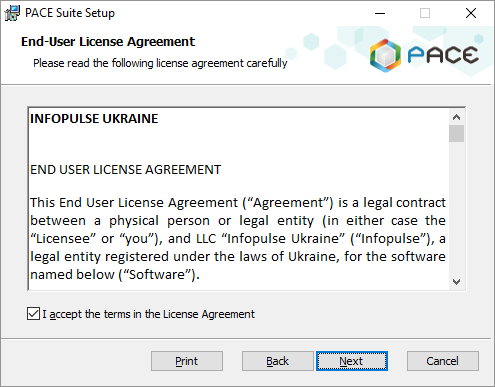
- Leave the default installation location or choose an alternative one and click Next.
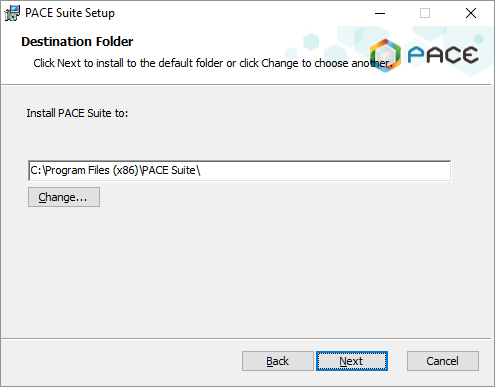
- If necessary, deselect PACE Suite components, which you do not want to install, and click Install.
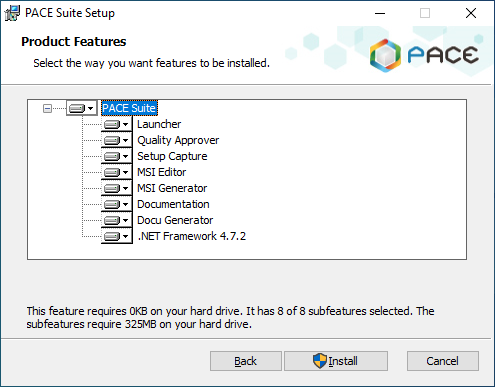
- Wait until the installation is completed.
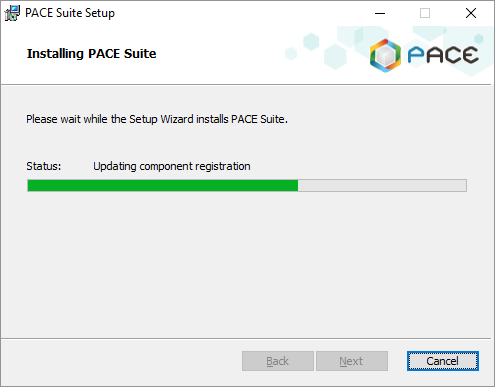
- Click Finish.
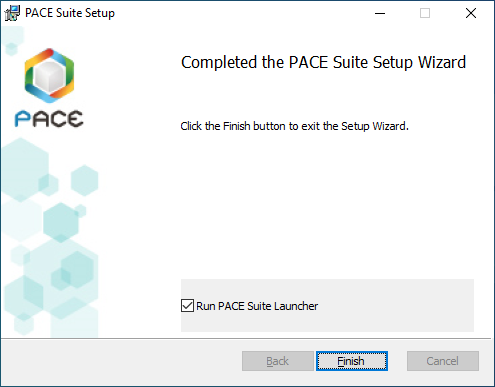
- Find the PACE Suite Launcher shortcut on the Desktop and complete set of shotcuts to PACE Suite components in the Start Menu.
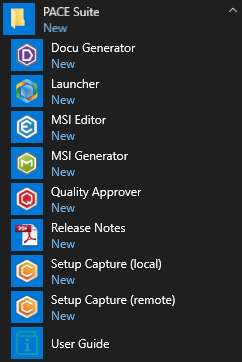
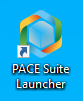
Note
PACE Suite covers the whole range of application packaging tasks - learn more.
Try PACE Suite for free - 21 days no obligations unlimited trial with all functions unlocked.