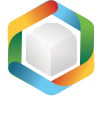Note
You are not reading the most recent version of this documentation. See the latest version available.
[MSI] Search in registry¶
Windows Installer can search for a specific value in the registry on the target system during an installation (AppSearch). The search result is saved to a public property that can be used in various condition statements to determine the outcome of the installation (e.g. install components, run custom actions, etc.).
Important
Precondition: Open an MSI package in MSI Editor (see Open MSI/MST).
- Go to the Package Designer > System search tab.
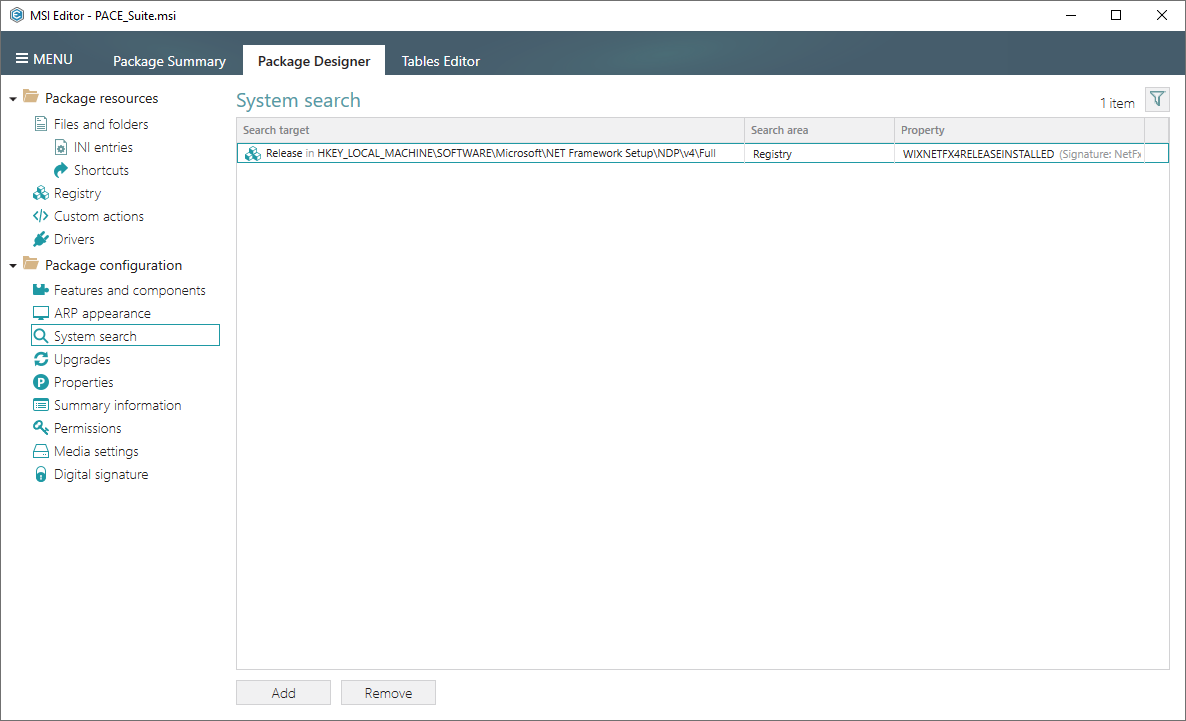
- Select New search from the context menu.
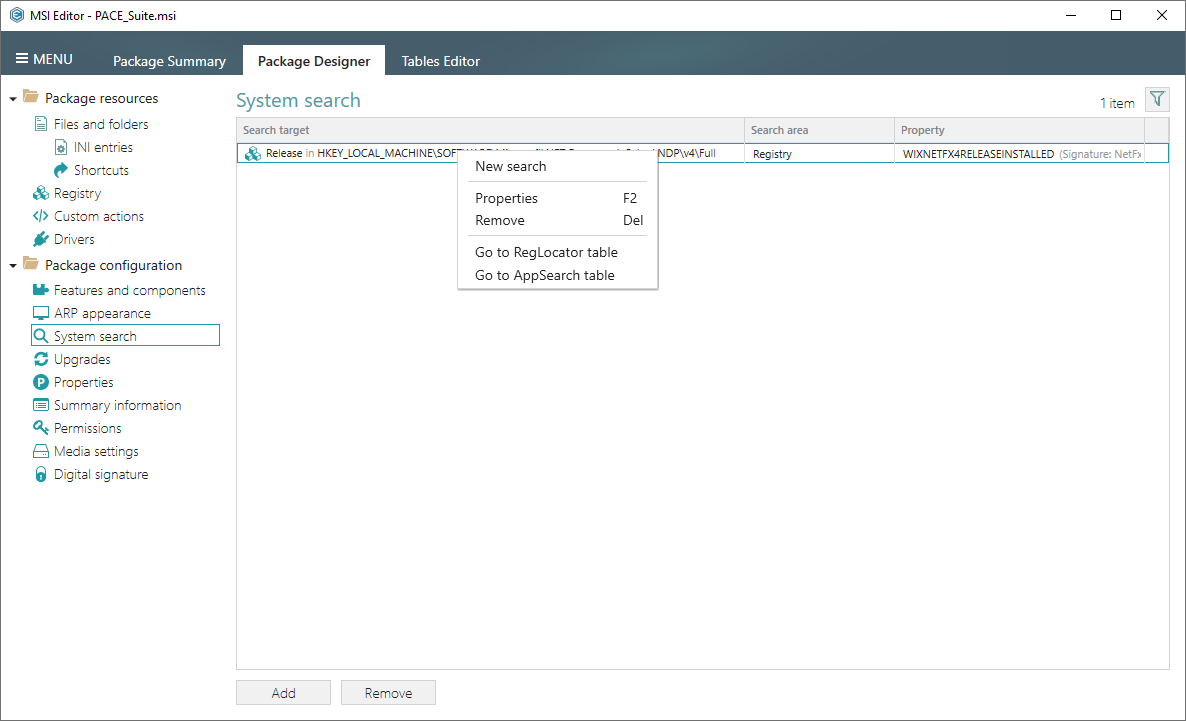
- Select the Registry search area and click Next.
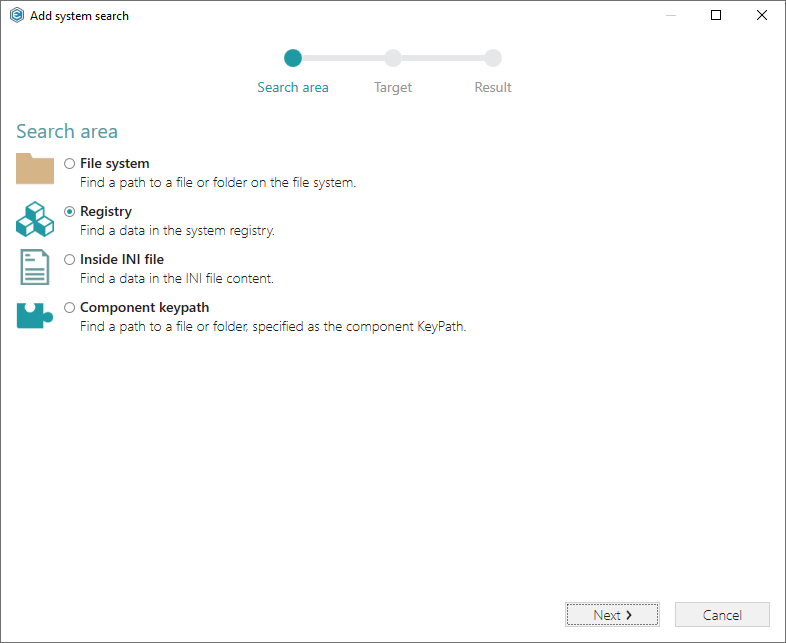
- Select the search Target, enter a Value name and specify a Key and Root where to search for this value. Also, select what portion of registry (32-bit or 64-bit) to search. Then, click Next.
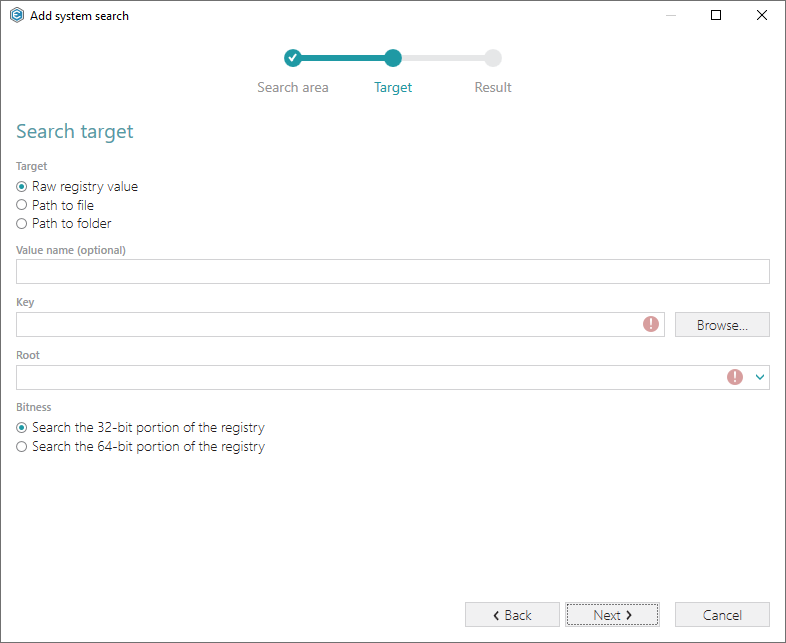
- Specify a public property (contains no lowercase letters) where to save a content of the found registry value name. It could either a new property, initialized in runtime; or an existing one from the
Propertytable. Use this property in various condition statements to install components, run custom actions, and etc. Click Finish to add the system search entry.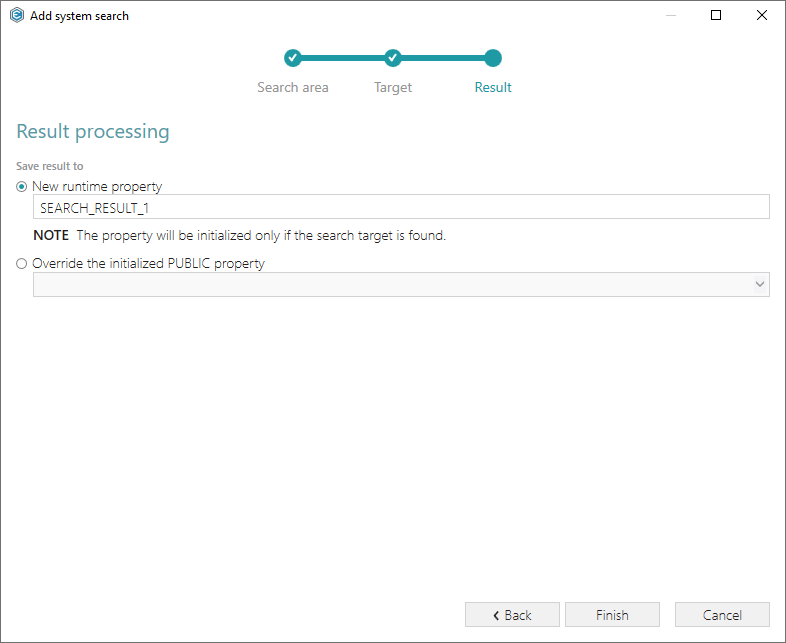
Note
PACE Suite covers the whole range of application packaging tasks - learn more.
Try PACE Suite for free - 21 days no obligations unlimited trial with all functions unlocked.