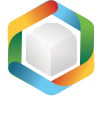Note
You are not reading the most recent version of this documentation. See the latest version available.
MSP on difference between two MSIs¶
Generate a Patch package (MSP), based on differences between two MSI packages: ‘new’ and ‘old’ ones.
Warning
Adhere to the following restrictions during creating a Patch package.
Do not move files from one folder to another.
Do not move files from one CAB to another.
Do not change the order of files in a CAB.
Do not change the sequence number of existing files. The sequence number is the value specified in the Sequence column of the File table.
Any new files that are added by the patch must be placed at the end of the existing file sequence. The sequence number of any new file in the upgraded image must be greater than the largest sequence number of existing files in the target image.
Do not change the primary keys in the File Table between the original and new .msi file versions.
Important
Precondition: Open the ‘new’ MSI package that contains the resource(s) which will be saved as an MSP. To open MSI, see manual (see Open MSI/MST).
- Select Create MSP against original MSI… from MENU.
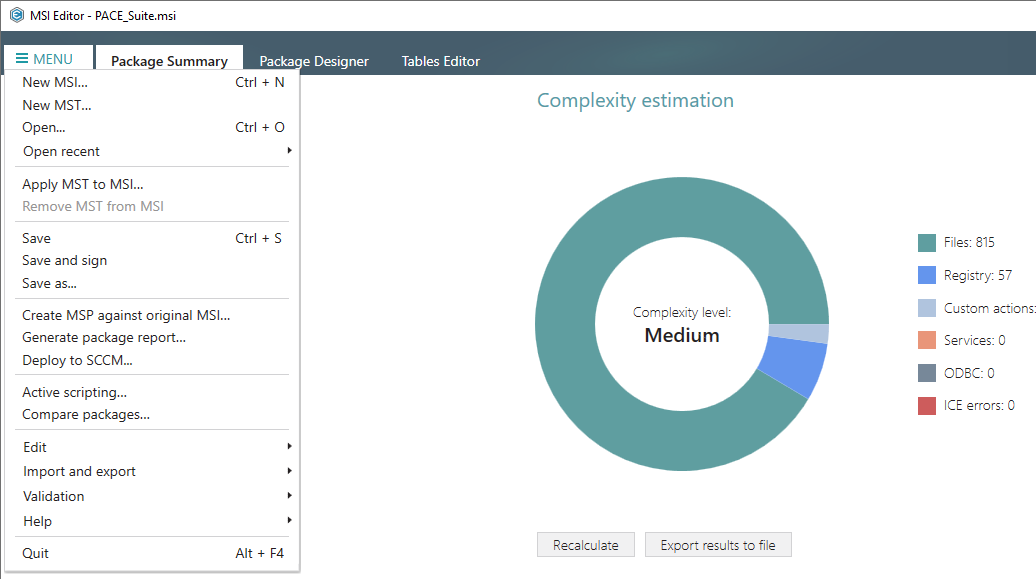
- Click Browse… and choose the ‘old’ MSI package, which do NOT contain resources for MSP. The currenly opened MSI will be compared against the specified ‘old’ package.
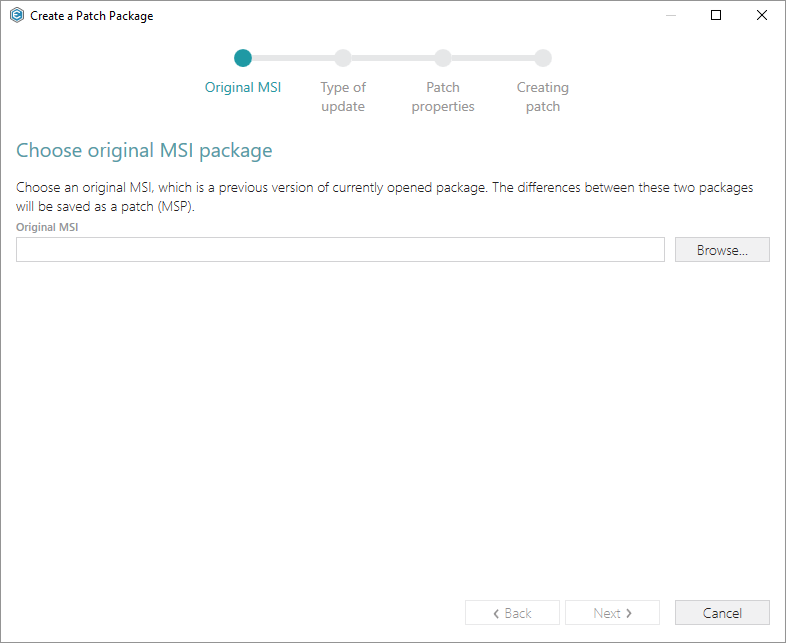
- Choose the ‘old’ MSI package and click Open.
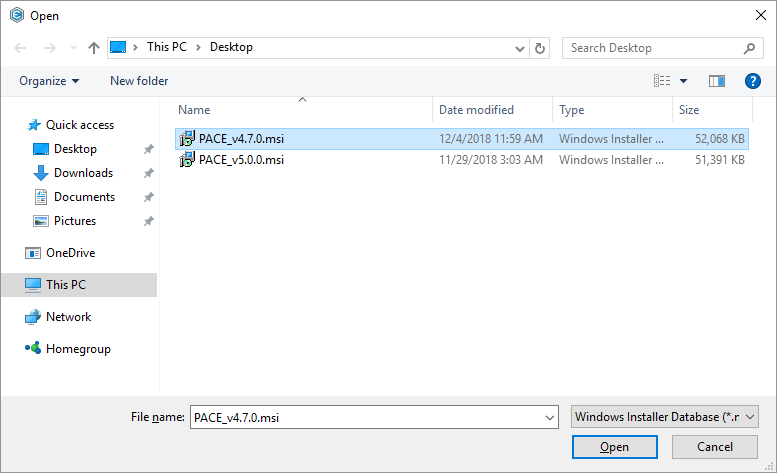
- Click Next to define an update type.
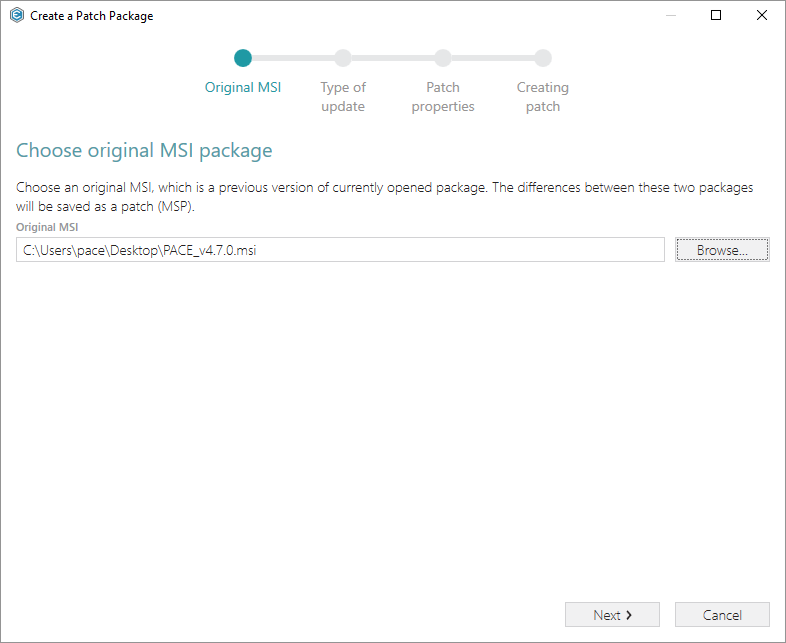
- Increase the Product version value for the minor and major update and leave default one for the small update. Generate new Product code only for the major update and leave default one for the minor and small update. If needed, update the Target product name in order to change the Product Name of the updated application. Then, click Next.
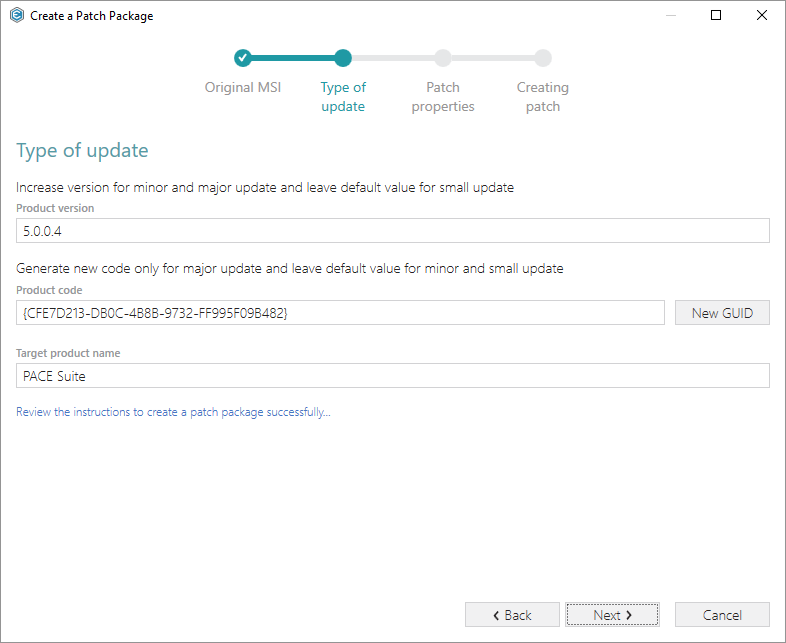
- Update the Patch Display name, Description and select the necessary Patch properties. Click Create to start generating the Patch package.
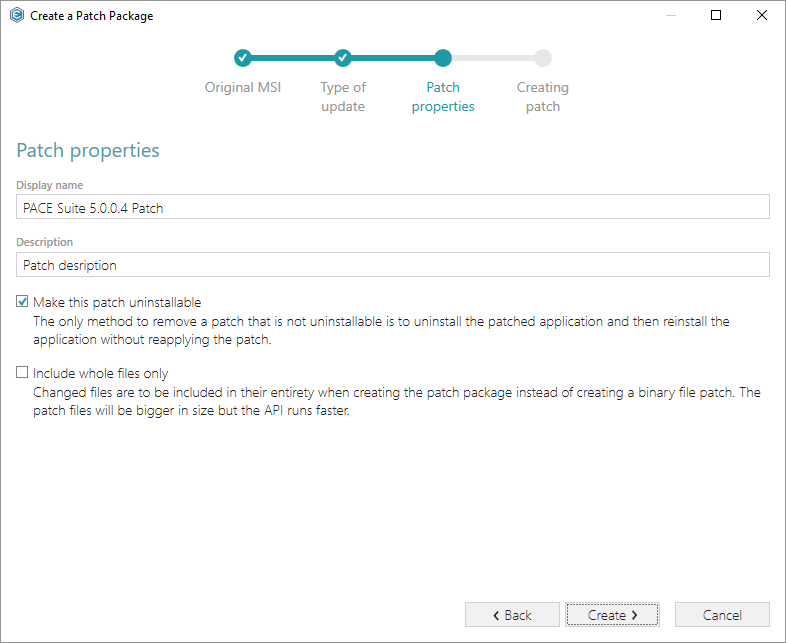
- Wait a little, while the MSP is creating.
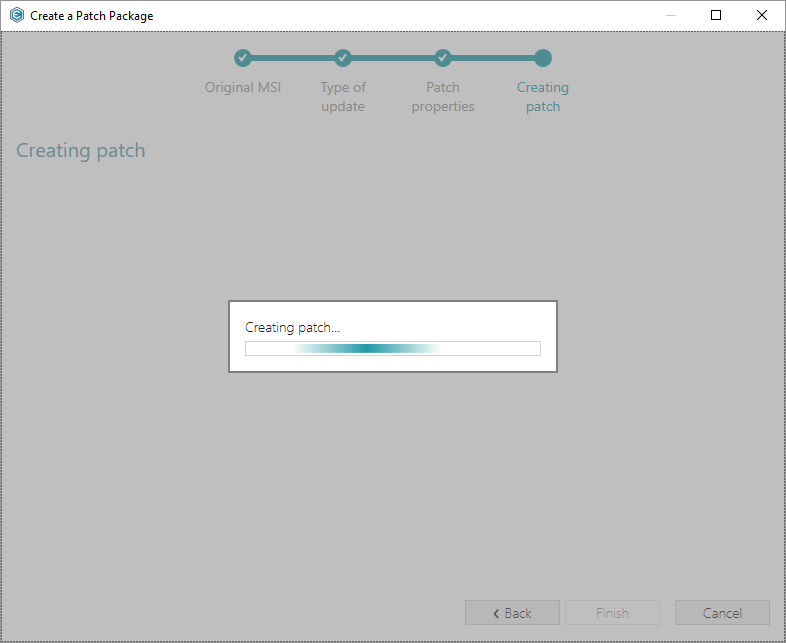
- Specify a name and a destination location of the MSP and click Save.
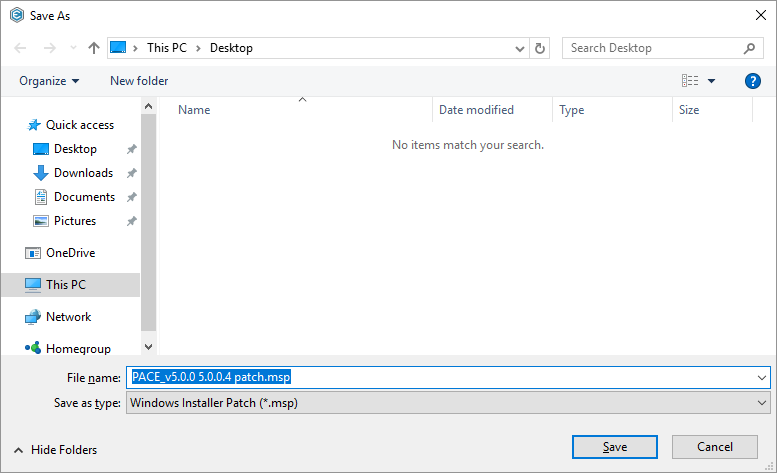
- Click Finish to complete the wizard.
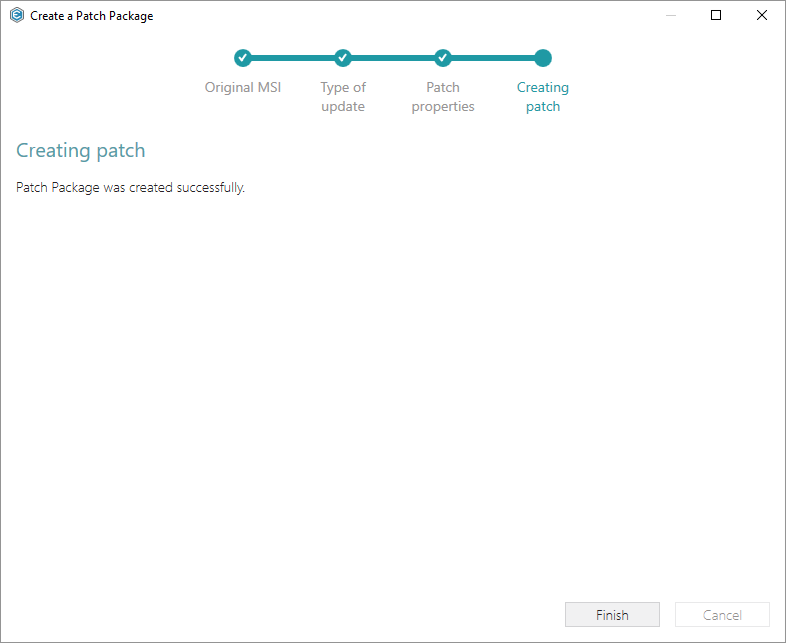
Note
PACE Suite covers the whole range of application packaging tasks - learn more.
Try PACE Suite for free - 21 days no obligations unlimited trial with all functions unlocked.