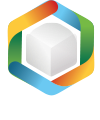Note
You are not reading the most recent version of this documentation. See the latest version available.
[MSI] Set/remove file system permissions¶
Manage permissions of files and folders in the MSI package.
Note
Permissions will be propagated using SecEdit.
Important
Precondition: Open an MSI package in MSI Editor (see Open MSI/MST).
- Go to the Package Designer > Files and folders tab.
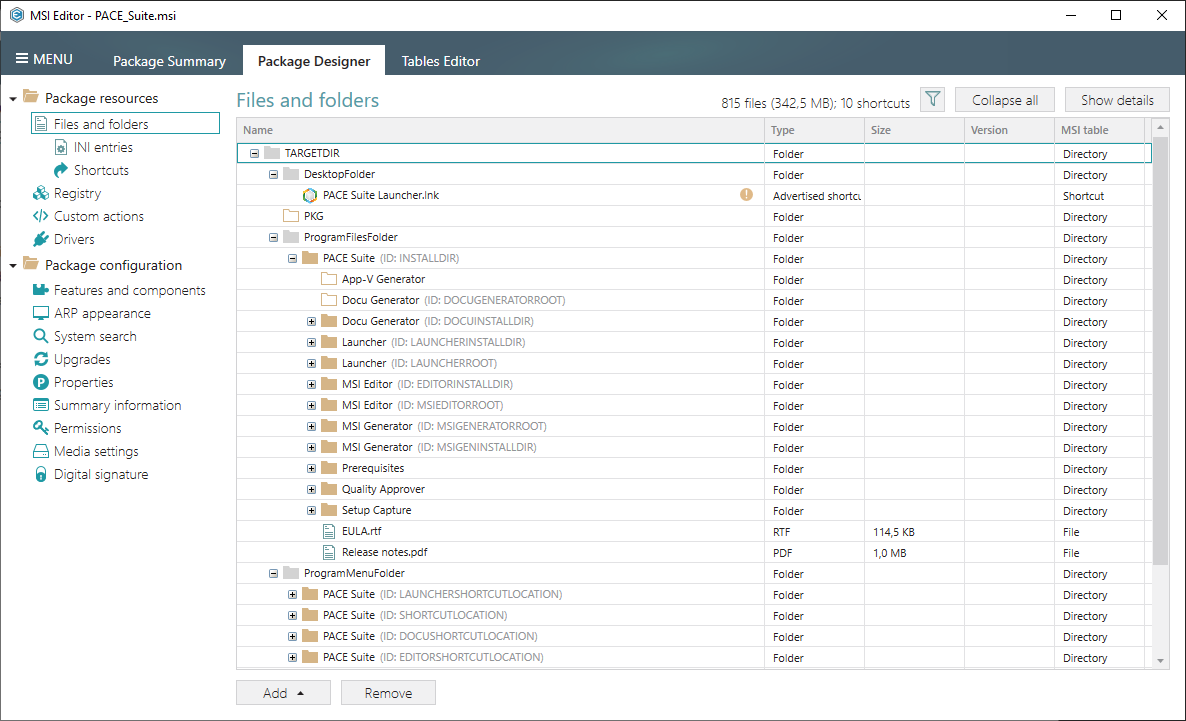
- To set new permissions for a file/folder:
- Select Properties from the context menu of the required resource.
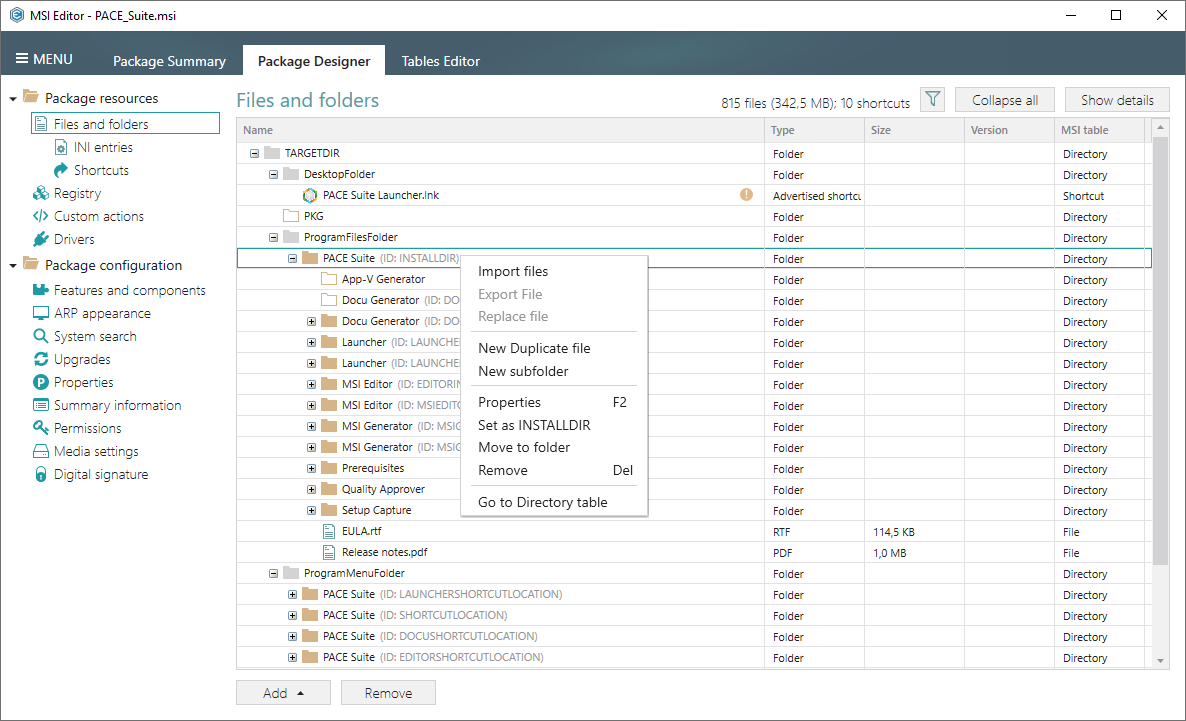
- Go to the Permissions tab.
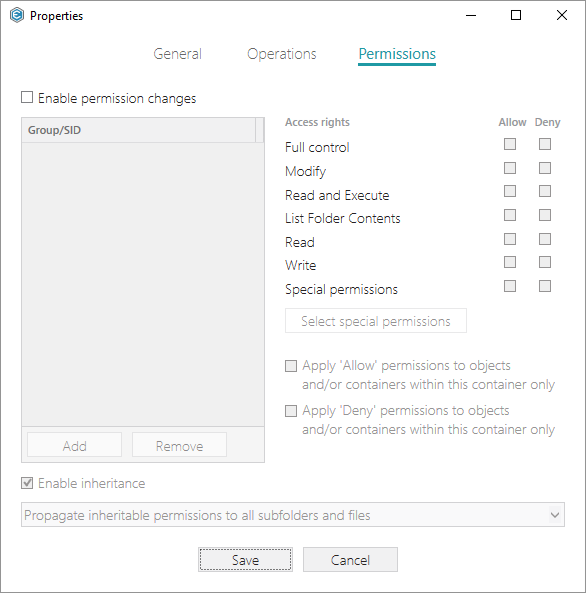
- Tick the Enable permission changes checkbox and click Add to add a group or SID, for which you want to set permissions.
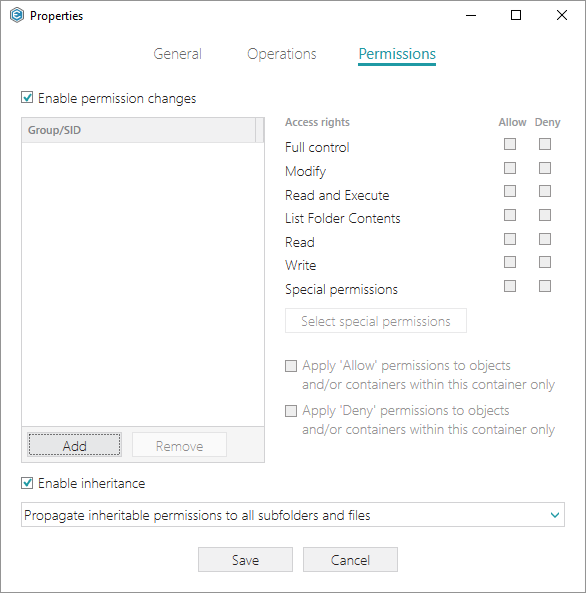
- Select a group from the list or enter SID manually and then click Add.
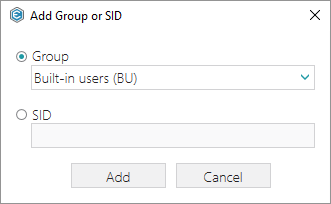
- Select the necessary access rights and click Save.
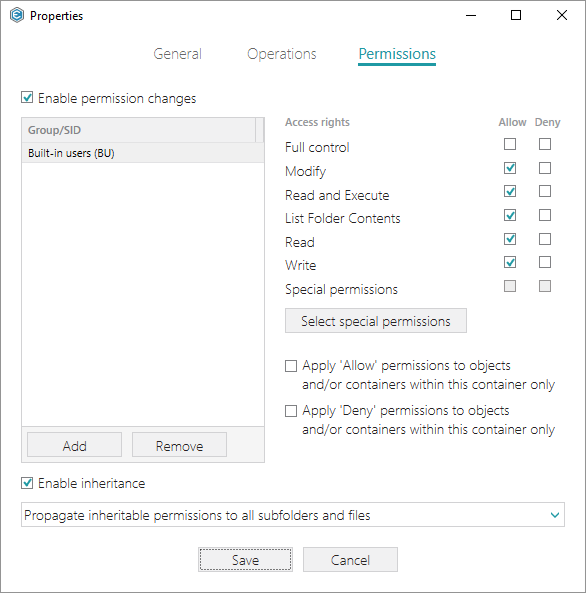
- To remove the existing permissions from a file/folder:
- (Optional) Apply the Hide items without permissions filter to display only those files and folders, which have the changed permissions.
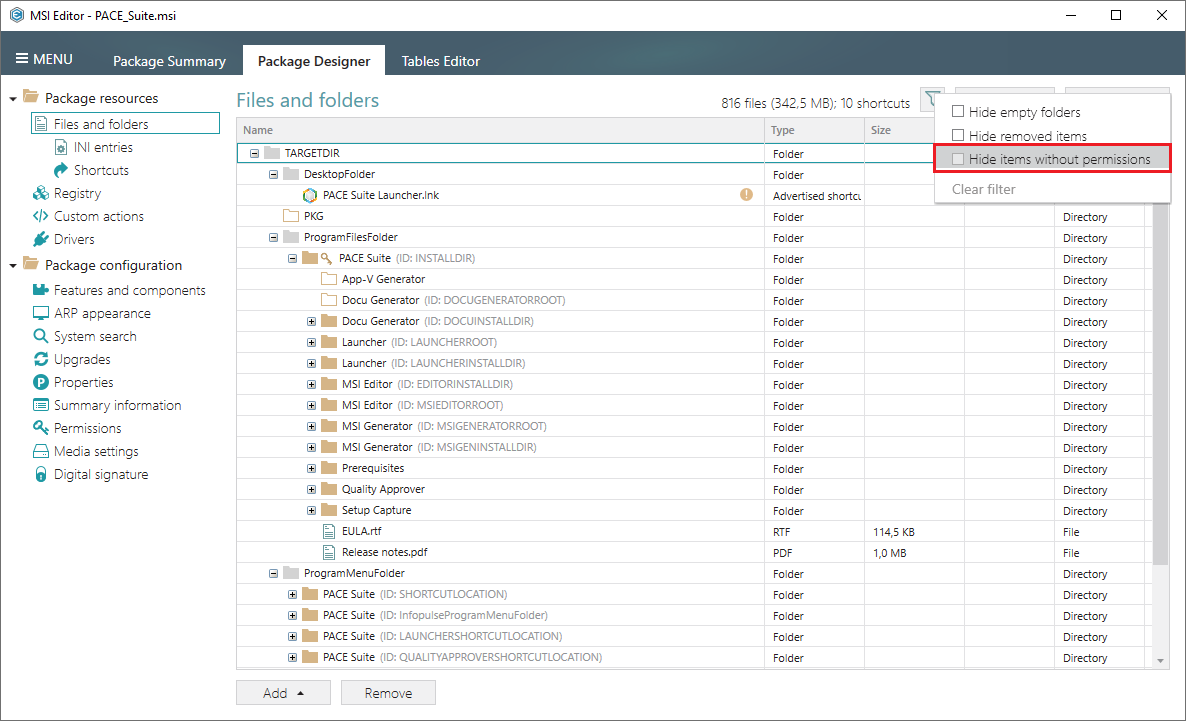
- Select Properties from the context menu of the required resource.
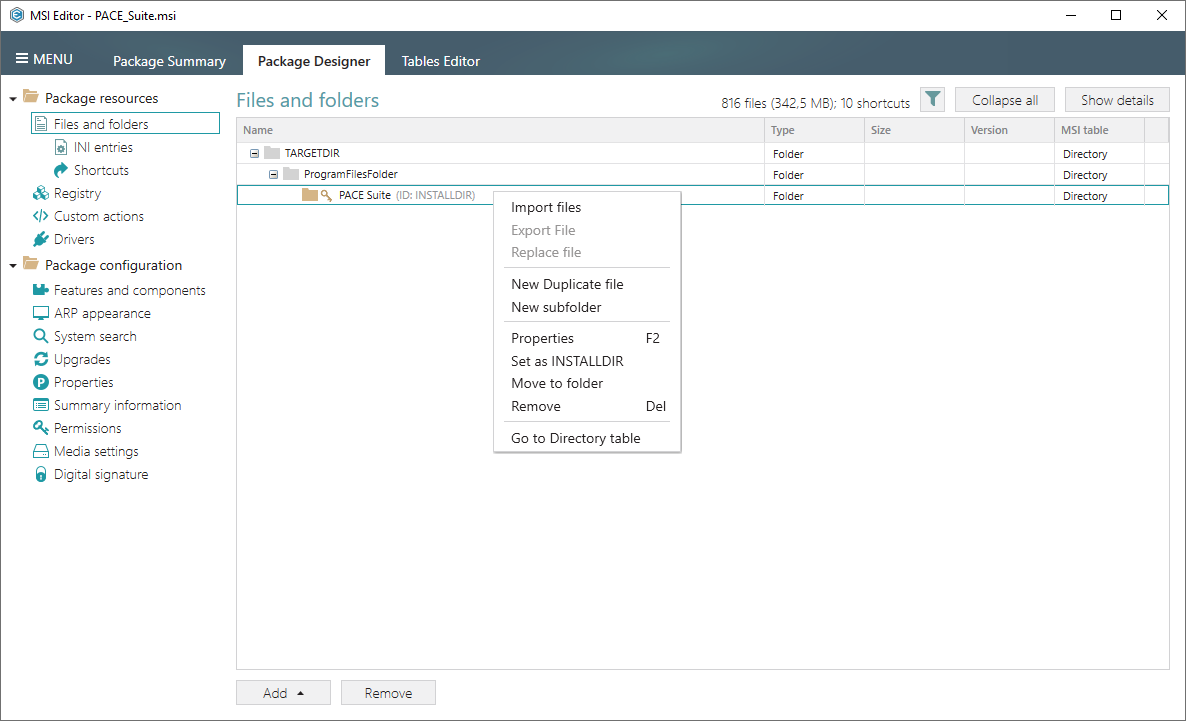
- Go to the Permissions tab.
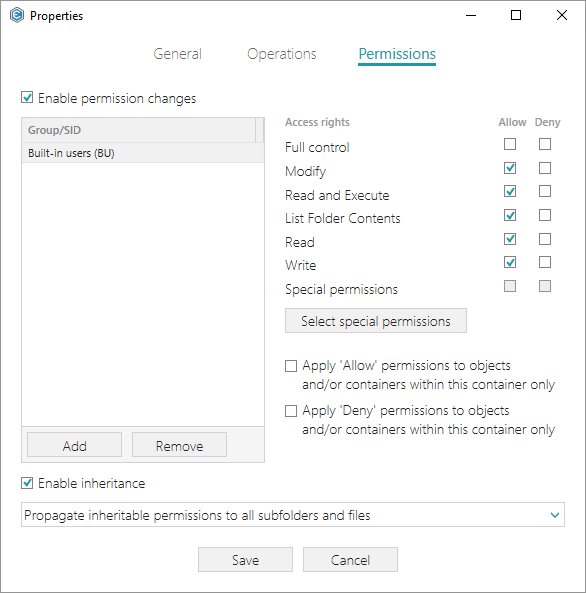
- Untick the Enable permission changes checkbox and click Save.
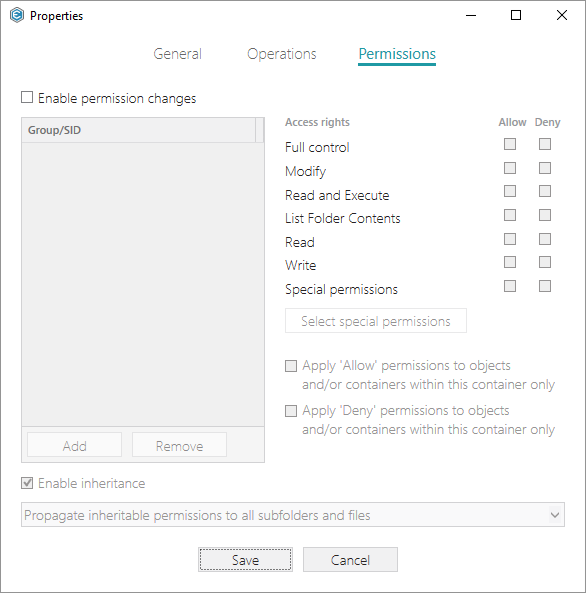
Note
PACE Suite covers the whole range of application packaging tasks - learn more.
Try PACE Suite for free - 30 days no obligations unlimited trial with all functions unlocked.