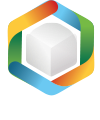Note
You are not reading the most recent version of this documentation. See the latest version available.
[MSI] Add driver¶
Add a new device driver to the MSI package.
Device drivers will be installed using the Driver Install Frameworks (DIFx), a standard solution recommended by Microsoft.
Important
Precondition: Open an MSI package in MSI Editor (see Open MSI/MST).
Go to the Package Designer > Drivers tab.
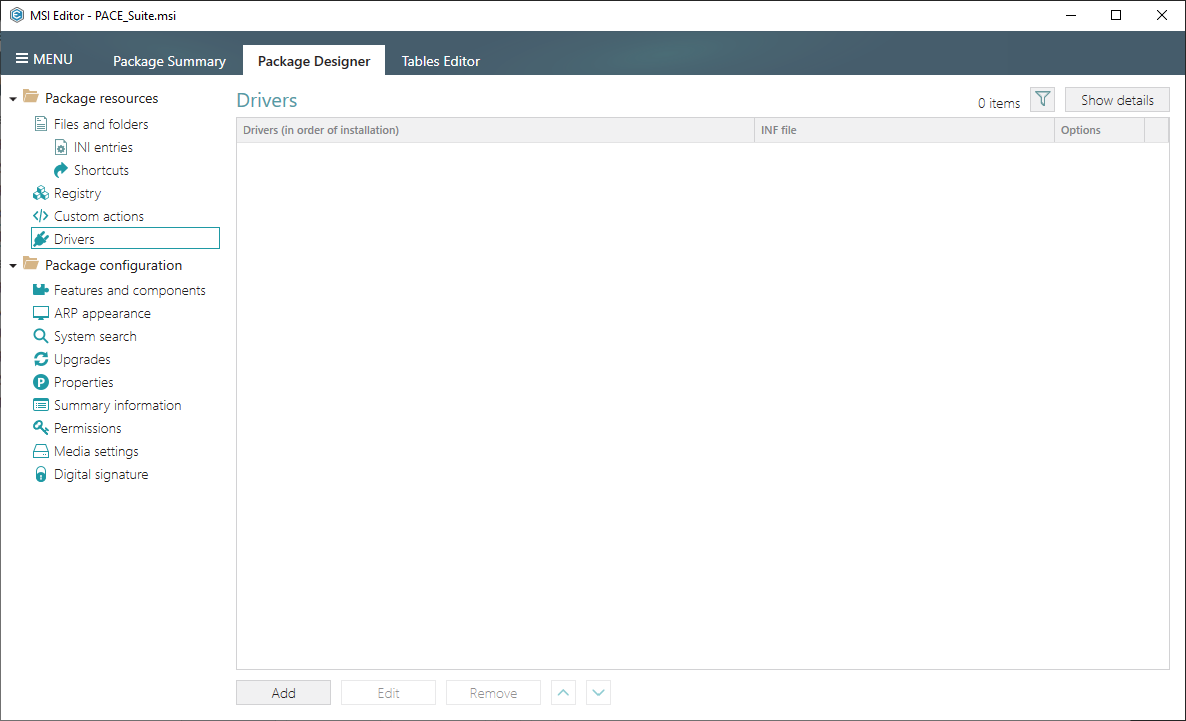
- Click Add, located in the toolbox.
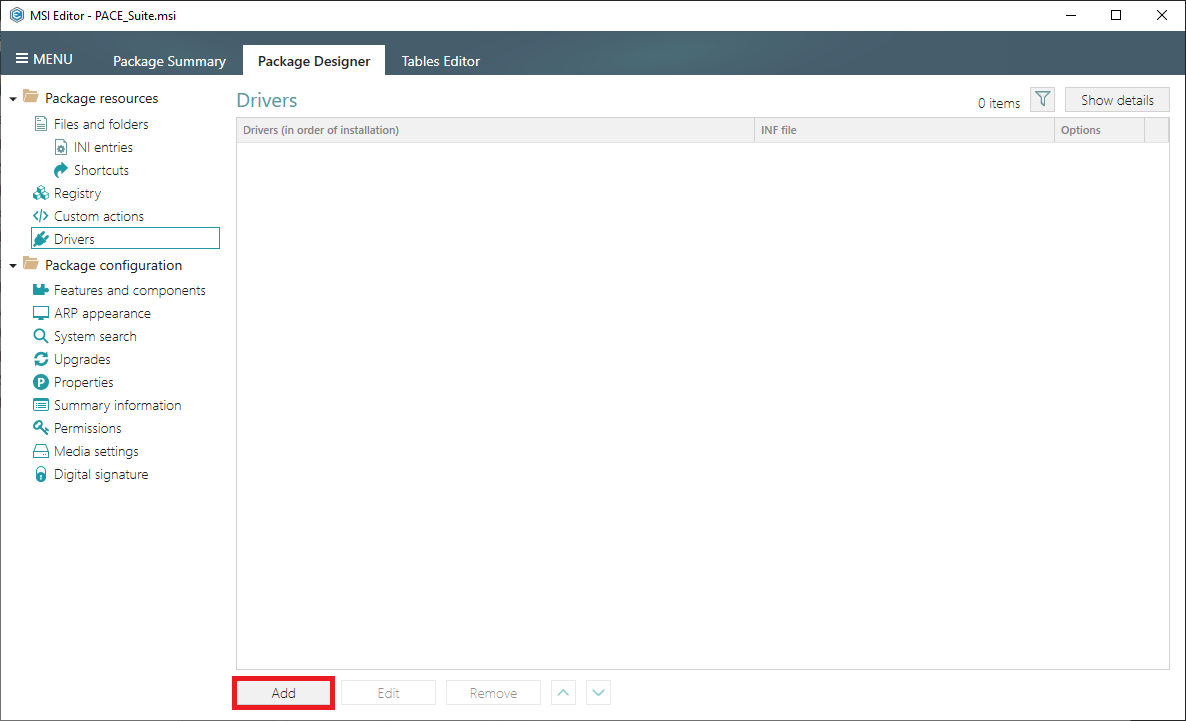
- Click Browse in the opened wizard.
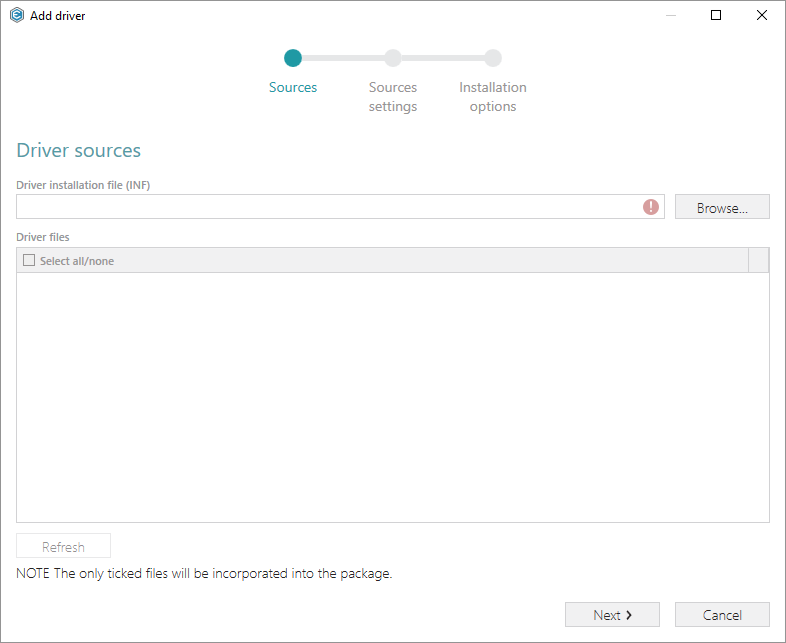
- Choose the driver installation .INF file and click Open.
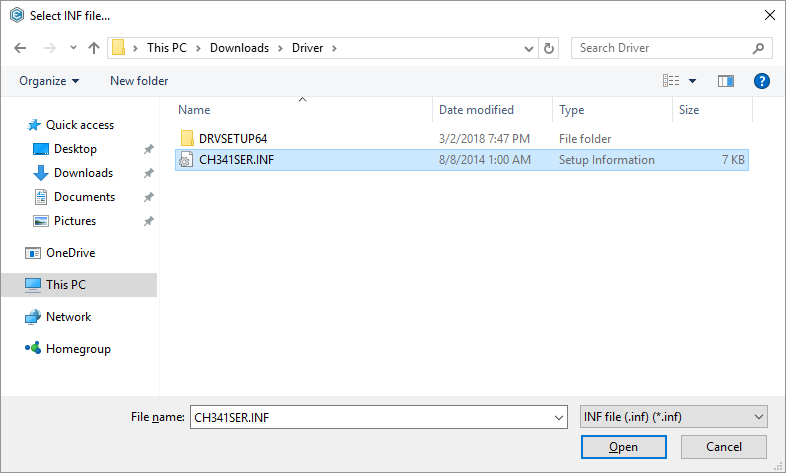
- Ensure that all the necessary driver related files exist on the file system and click Next.
Note
Missing driver related files will be displayed with the validation error.
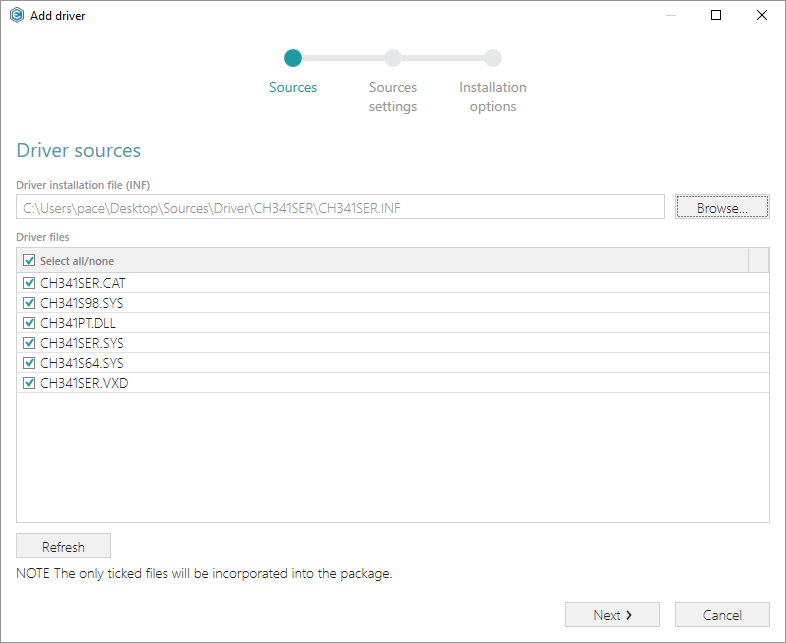
- Select a Destination folder for the driver files (the wizard additionally creates a subfolder in the selected folder). Also, you can manually specify a Target feature, to which the created driver components will be assigned. Then, click Next.
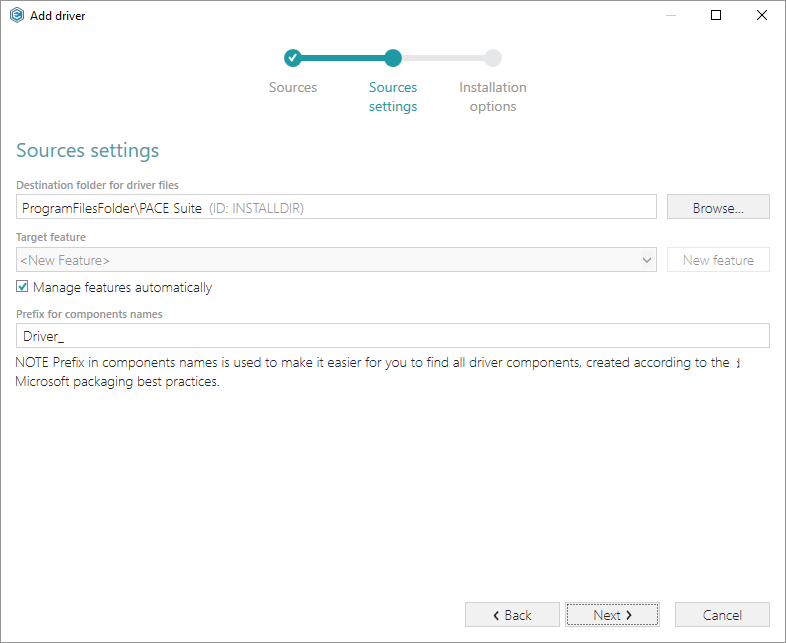
- Select the necessary Driver installation options, specify the Installation conditions that will be applied to the driver component (see Conditional Statement Syntax), and select the Target architecture that defines which DIFx tool (32-bit or 64-bit) will be integrated into the package. Click Finish to add the driver.
Warning
The package can not contain both 32-bit and 64-bit DIFx tool. To install the driver on both 32-bit and 64-bit platforms, you have to create separate packages for them.
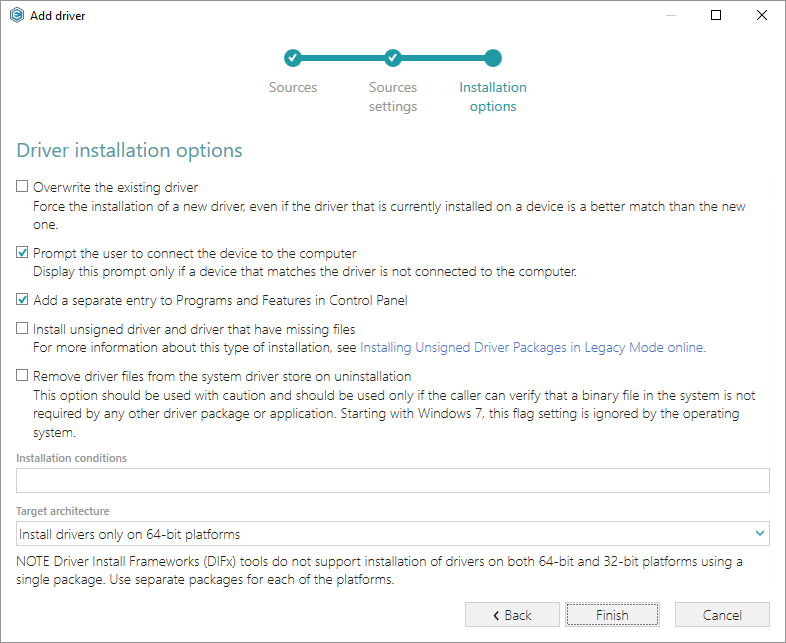
Note
PACE Suite covers the whole range of application packaging tasks - learn more.
Try PACE Suite for free - 30 days no obligations unlimited trial with all functions unlocked.