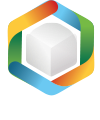Note
You are not reading the most recent version of this documentation. See the latest version available.
MSP from scratch¶
Modify resources of the existing MSI package and save these changes as a Patch package (MSP).
Important
Precondition: Open an MSI for which you need to create an MSP in MSI Editor (see Open MSI/MST).
- Add the package resources that will be saved as MSP:
Warning
Adhere to the following restrictions during creating a Patch package.
Do not move files from one folder to another.
Do not move files from one CAB to another.
Do not change the order of files in a CAB.
Do not change the sequence number of existing files. The sequence number is the value specified in the Sequence column of the File table.
Any new files that are added by the patch must be placed at the end of the existing file sequence. The sequence number of any new file in the upgraded image must be greater than the largest sequence number of existing files in the target image.
Do not change the primary keys in the File Table between the original and new .msi file versions.
- To save your chages as MSP, select Save as… from MENU.
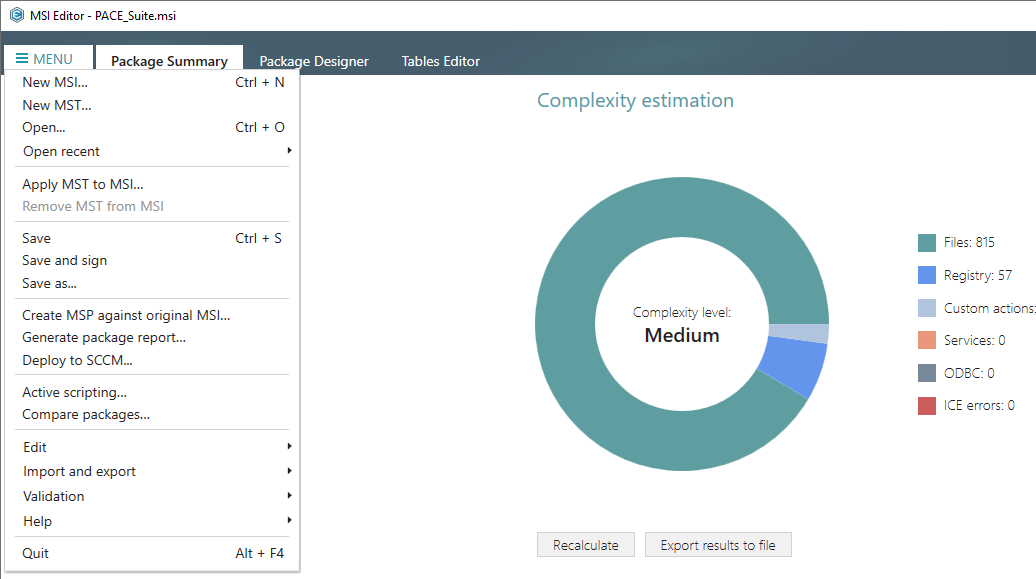
- Choose the Windows Installer Patch (MSP) option and click Save.
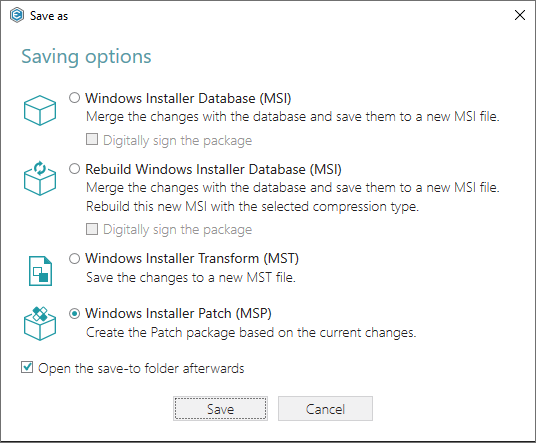
- Increase the Product version for the minor and major update and leave default for the small update. Generate new Product code only for the major update and leave default for the minor and small update. If needed, update the Target product name in order to change the Product Name of the updated application. Then, click Next.
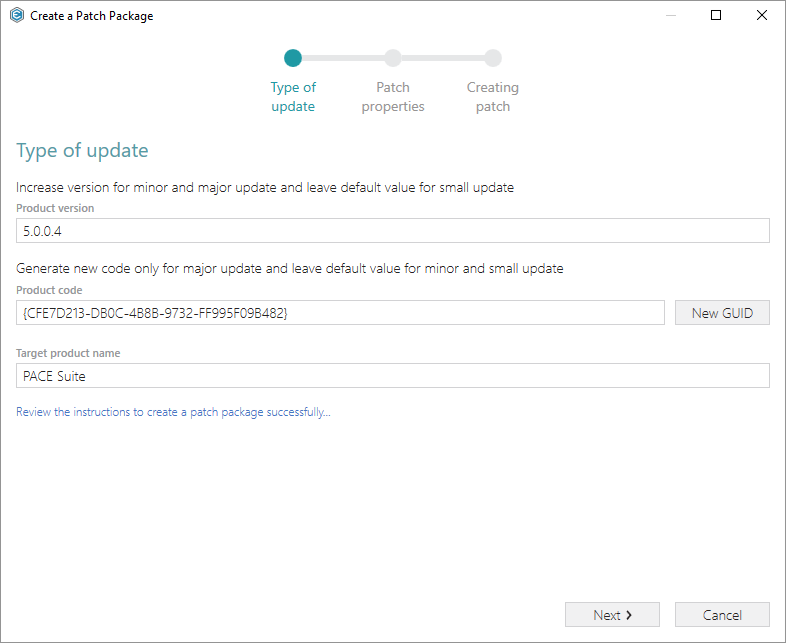
- Update Display name and Description of the Patch package and select the necessary properties. Click Create to start generating the Patch package.
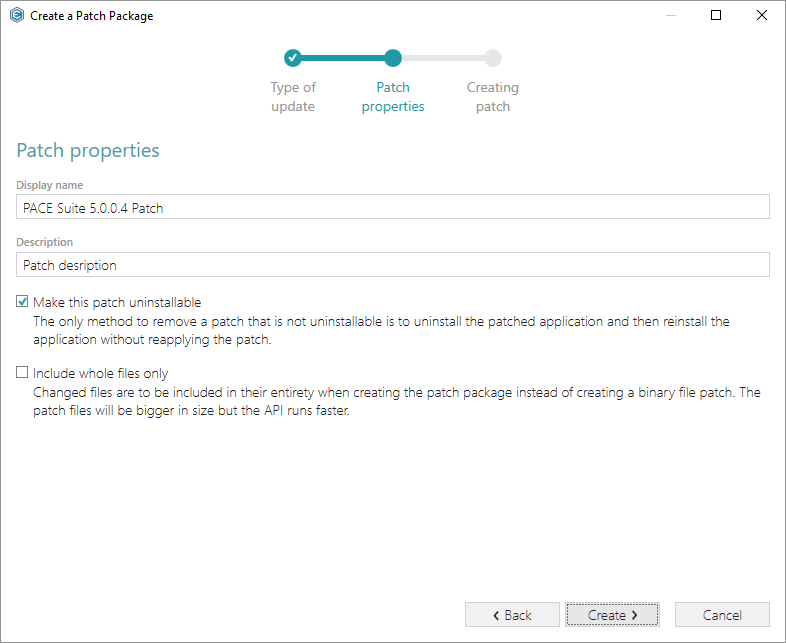
- Wait a little, while the MSP is creating.
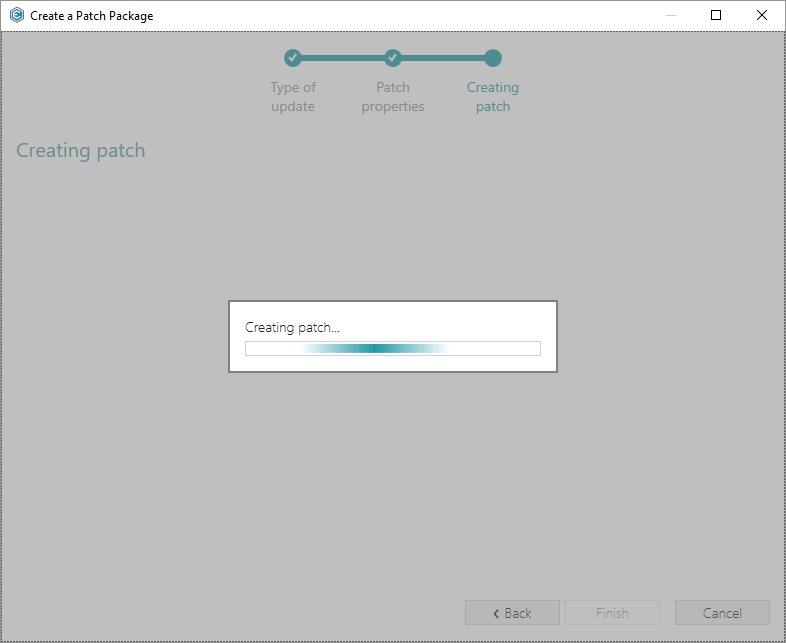
- Specify a name and a destination location of the MSP and click Save.
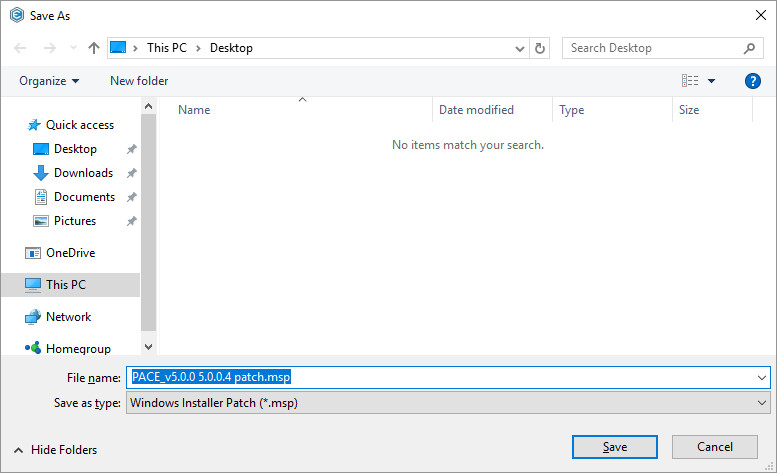
- Click Finish to complete the wizard.
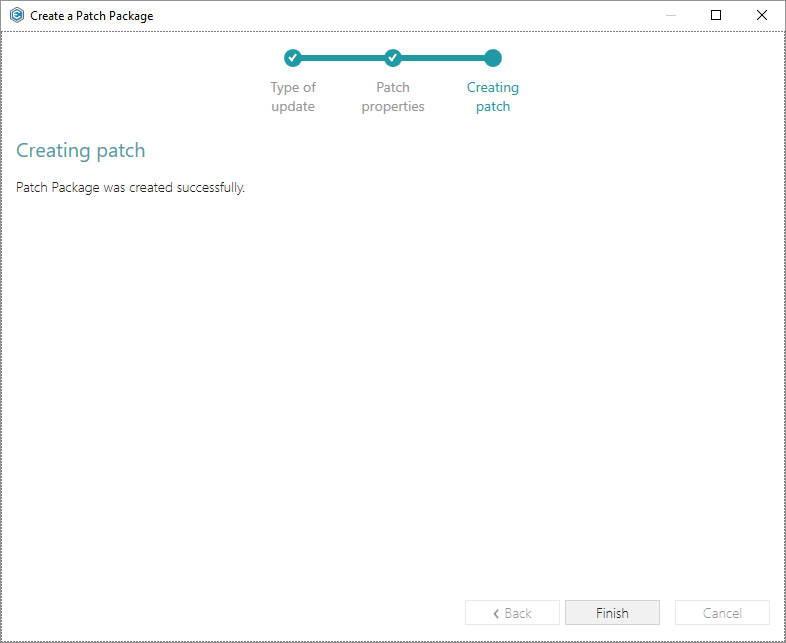
Note
PACE Suite covers the whole range of application packaging tasks - learn more.
Try PACE Suite for free - 30 days no obligations unlimited trial with all functions unlocked.