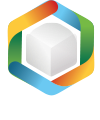Note
You are not reading the most recent version of this documentation. See the latest version available.
Setup Capture CLI (on local host)¶
Command line options of Setup Capture Local allows to automate capturing of source installers on the local host.
Warning
Run Setup Capture Local in the admin mode.
Syntax:
"SetupCaptureLocal.exe" <command> [--parameter "value"]
Usage:
"SetupCaptureLocal.exe" take-snapshot --snapshot "C:\PKG\SNAPSHOTS\snap_1.msgn" --scan-registry "HKLM HKCU HKU\.DEFAULT"
The default installation path of SetupCaptureLocal.exe is:
x64 OS:
C:\Program Files (x86)\PACE Suite\Setup Capture\App\x86 OS:
C:\Program Files\PACE Suite\Setup Capture\App
Commands:
Command |
Description |
|---|---|
|
Record a state of the file system and registry of the local host into the snapshot. Later, you can create a project on difference between two snapshots. See parameters of the Take snapshot command. |
|
Compare two snapshots (usually pre-install and post-install) to discover changes that were made to the system. The detected changes will be saved as MGP project. See parameters of the Compare snapshots command. |
Take snapshot¶
Parameters of the take-snapshot command:
Parameter |
Obligatoriness |
Description |
|---|---|---|
|
Mandatory |
Defines a path and a name of the snapshot that will be taken. Important Create snapshots with the Example: |
|
Optional |
Defines what registry hives will be scanned. If not defined, all registry will be scanned. Supported values: "*" - scan all registry hives"" - do not scan registry"HKLM; HKCU; HKU\.DEFAULT" - scan the specified hives onlyExample: |
|
Optional |
Defines what local drives will be scanned. If not defined, all local drives will be scanned. Supported values: "*" - scan all drives"" - do not scan drives"C; D; E;" - scan the specified drives onlyExample: |
|
Optional |
Defines if the file system and registry permissions changes will be scanned. If not defined, permissions will be scanned. Supported values: "*" - scan for permission changes"" - do not scan for permission changesExample: |
|
Optional |
Defines if the Windows Services will be scanned for changes. If not defined, Windows Services will be scanned. Supported values: "*" - scan Windows Services"" - do not scan Windows ServicesExample: |
|
Optional |
Defines if the system devices (printers) will be scanned for changes. If not defined, system devices will be scanned. Supported values: "*" - scan system devices (printers)"" - do not scan system devices (printers)Example: |
Compare snapshots¶
Parameters of the compare-snapshots command:
Parameter |
Obligatoriness |
Description |
|---|---|---|
|
Mandatory |
Defines a path to the 1st (pre-install) snapshot for comparison. Example: |
|
Mandatory |
Defines a path to the 2nd (post-install) snapshot for comparison. This snapshot will be compared against the 1st (pre-install) snapshot. Example: |
|
Mandatory |
Defines a path to projects folder (common folder for all projects). The MGP project will be placed to this folder in the additional subfolder. Example: |
|
Mandatory |
Defines a name of the project (project folder and MGP file). Example: |
|
Optional |
Defines exclusion filters that will be applied to the captured resources. If not defined, all filters will be applied (default behavior in UI mode). Supported values: "*" - apply all filters (the same as not defined)"" - do not apply filters"filter A; Filter B" - apply the specified filters onlyExample: |
Note
PACE Suite covers the whole range of application packaging tasks - learn more.
Try PACE Suite for free - 30 days no obligations unlimited trial with all functions unlocked.