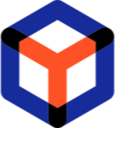Note
You are not reading the most recent version of this documentation. See the latest version available.
Desktop Client Installation¶
Install the PACE Packager Hub desktop client to every work station (PC) of Packaging Engineer. The desktop client in comparison to the web client has an entensive functionality in context of managing packages and their content (belongs to the Repository Manager module).
The installation requires the administrator privileges.
Warning
Before installation check the Desktop Client Requirements
- To download the desktop client, open PACE Packager Hub Web portal and Sign In on Web Portal to the system.
- Select Help
 > Download desktop client.
> Download desktop client.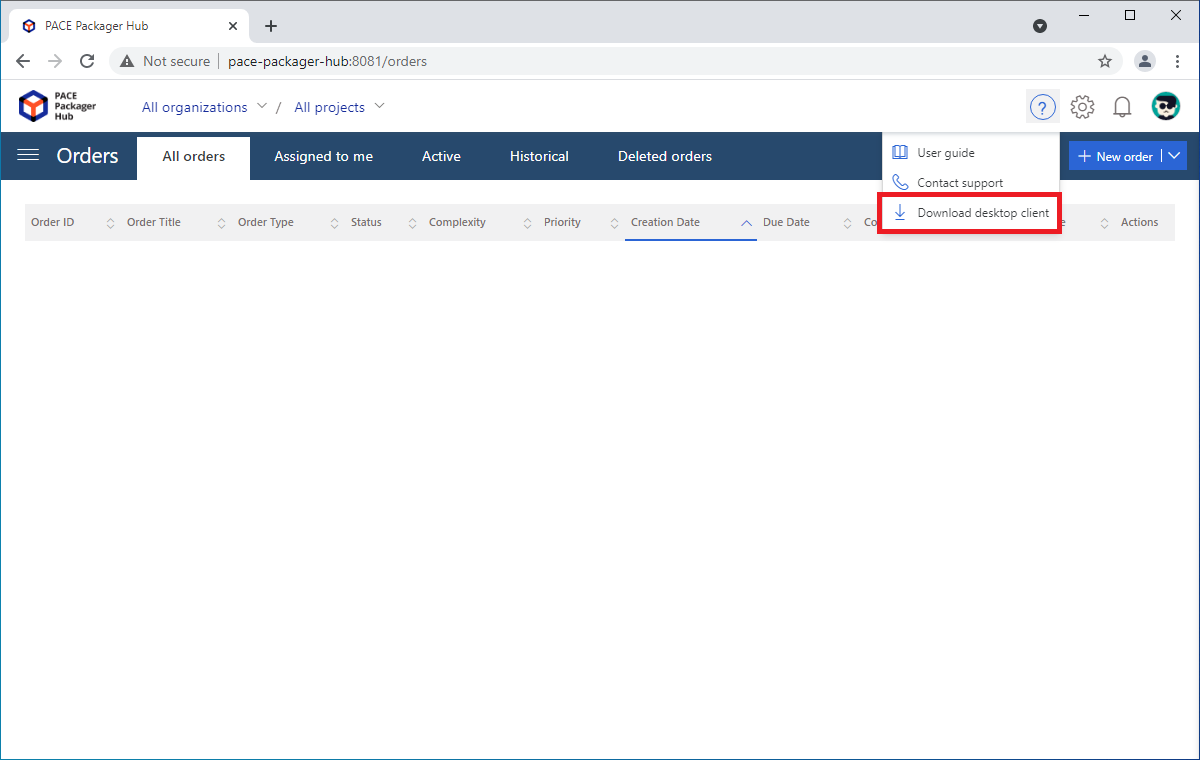
- Run the downloaded installer of PACE Packager Hub - Desktop Client.
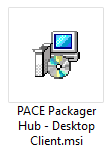
- Click Next.
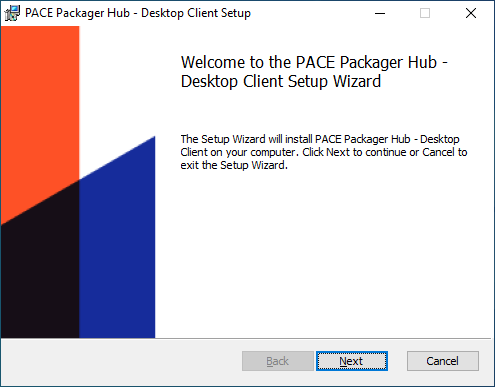
- Read and accept the END USER LICENSE AGREEMENT and then click Next.
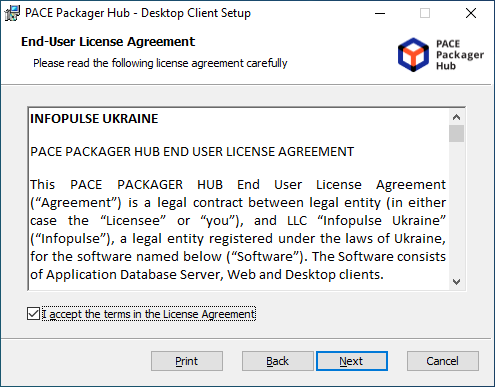
- Leave the default installation location or choose an alternative one and click Next.
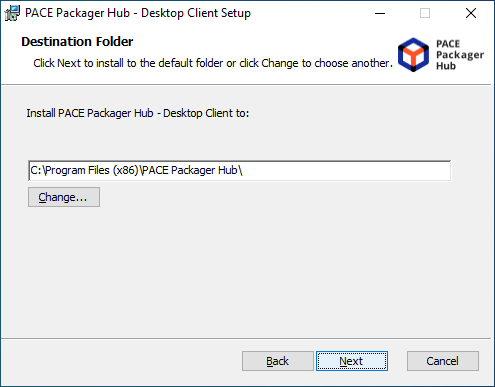
- Click Install.
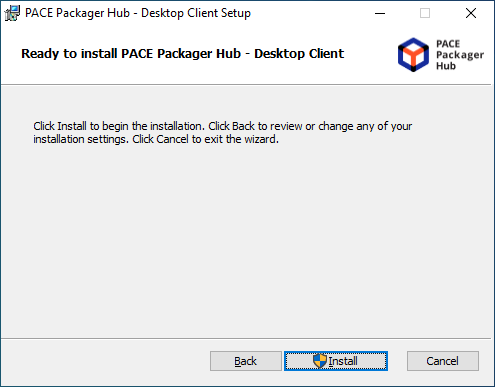
- Wait until the installation is completed.
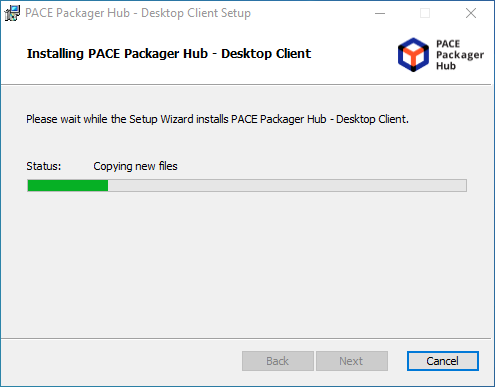
- Click Finish.
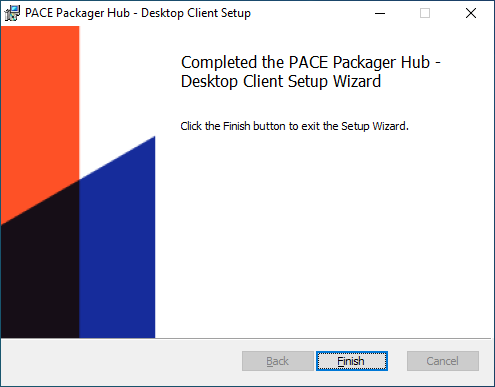
- Find the PACE Packager Hub Desktop Client shortcut in the Start Menu.
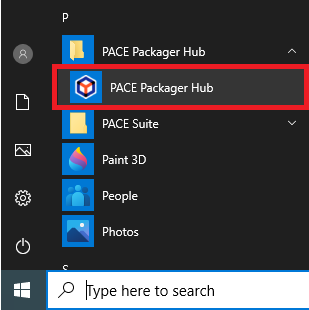
Note
PACE Packager Hub PACE Packager Hub is an end-to-end ecosystem that is fully dedicated to customer servicing, teamwork, and management of packaging tasks in teams of any size - learn more.
Try PACE Packager Hub for free - 21 days no obligations unlimited trial with all functions unlocked.