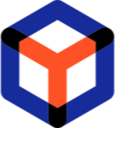Note
You are not reading the most recent version of this documentation. See the latest version available.
Change notification settings¶
Select which type and how (in-app/email) you want to be notified of changes to the orders you are following. To start/stop following the order changes, see manual Track order changes (history)
Important
- In the top-right corner, click on the user avatar and select Notification settings.
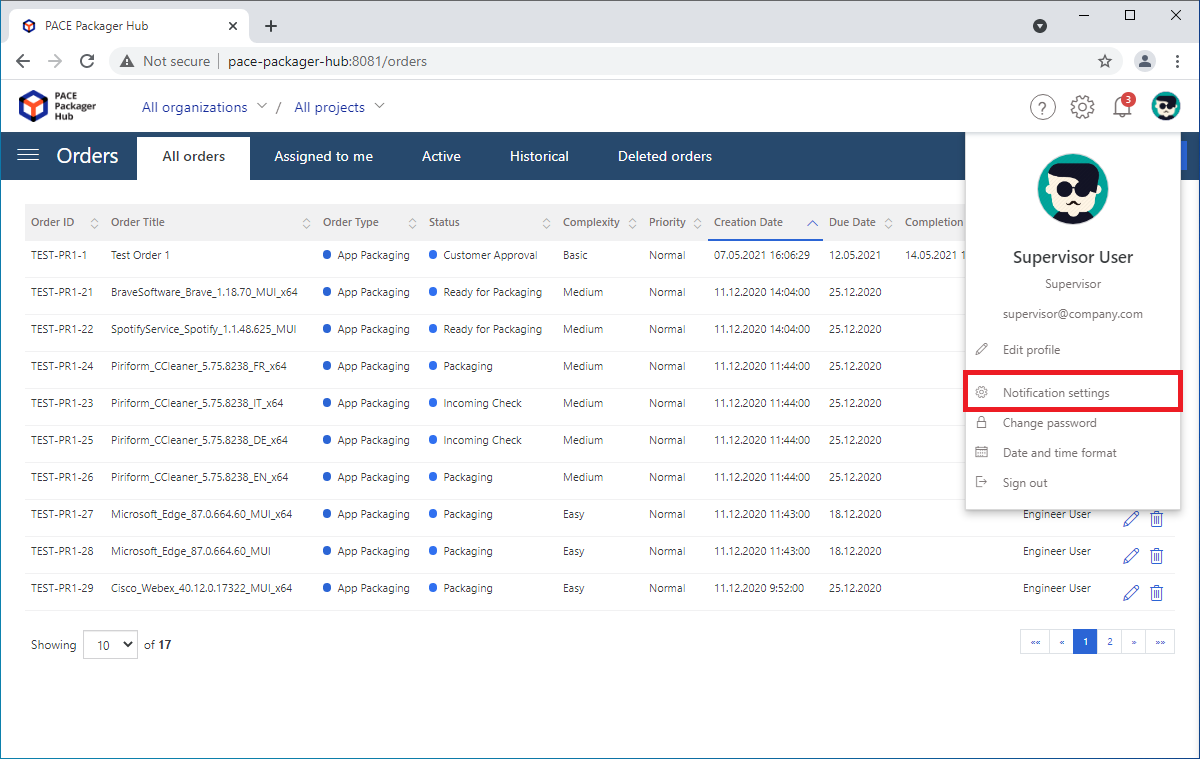
- On the In-app tab of the opened Notification Settings dialog, choose whether you want to receive the in-app notifications or not, what order events you want to be notified about (e.g. order creation; order status change; etc.).
Note
You will only be notified about the orders you are following.
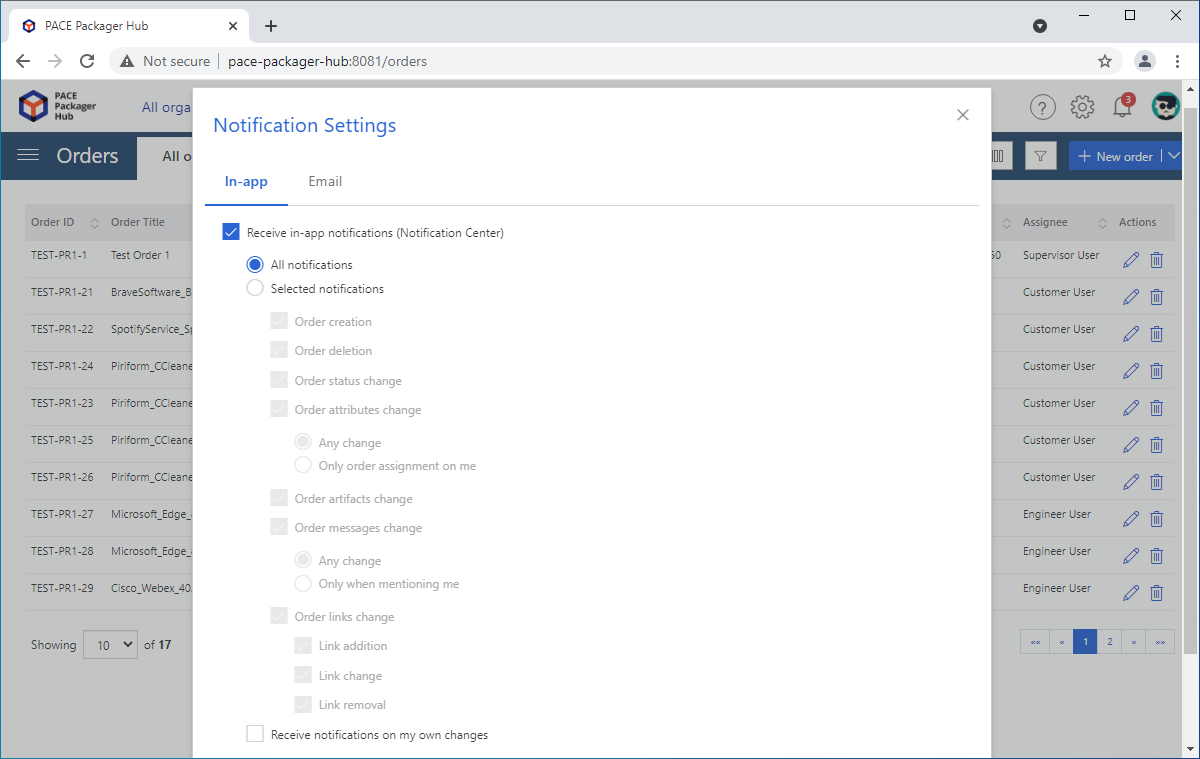
- Go to the Email tab of the Notification Settings dialog and choose whether you want to receive the email notifications or not, what order events you want to be notified about (e.g. order creation; order status change; etc.) and how to group several notifications into one email to avoid too many emails. Then, click Save at the bottom of the dialog box.
Note
You will only be notified about the orders you are following.
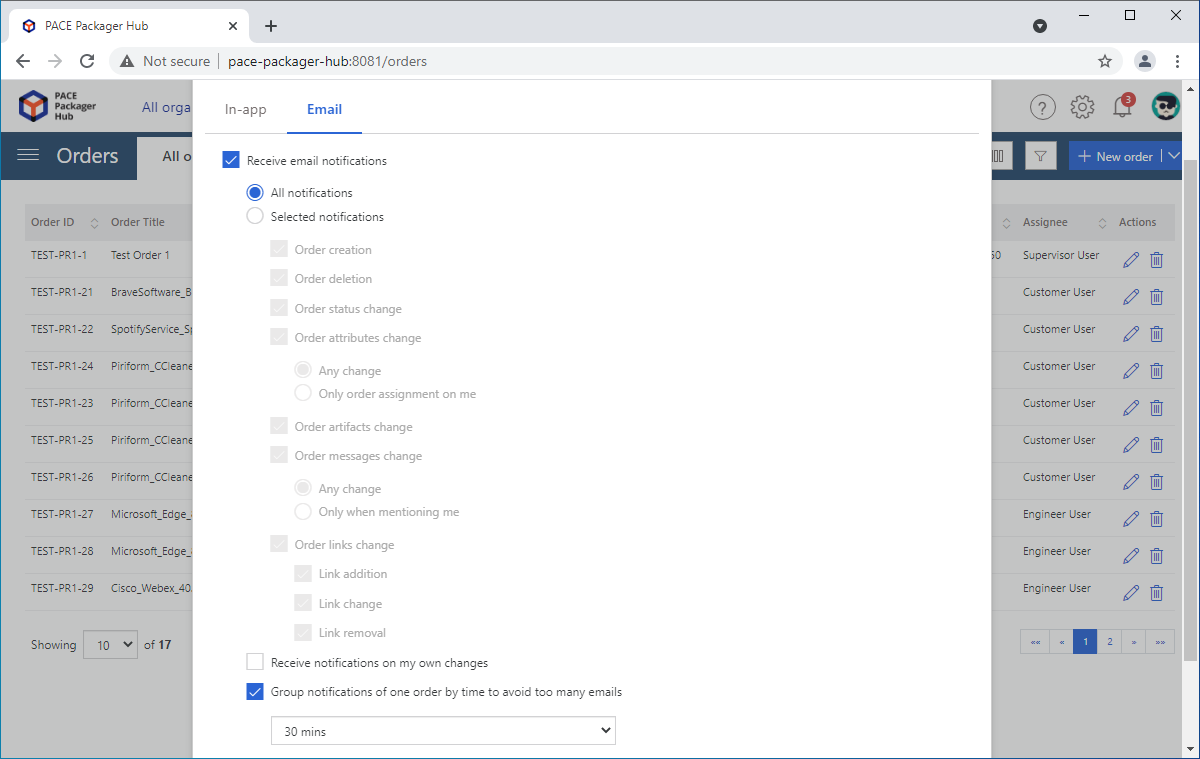
Note
PACE Packager Hub PACE Packager Hub is an end-to-end ecosystem that is fully dedicated to customer servicing, teamwork, and management of packaging tasks in teams of any size - learn more.
Try PACE Packager Hub for free - 21 days no obligations unlimited trial with all functions unlocked.