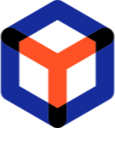Note
You are not reading the most recent version of this documentation. See the latest version available.
Delete project¶
Delete the project along with all its packages and orders from the system.
Important
Precondition 1 : You have the Supervisor role.
Precondition 2 : Open and Sign In on Web Portal of PACE Packager Hub.
Warning
First, manually delete all orders of this project.
Second, manually delete all packages of this project.
- When the packages and orders of the project are deleted, select
 > Project settings in the top-left corner.
> Project settings in the top-left corner.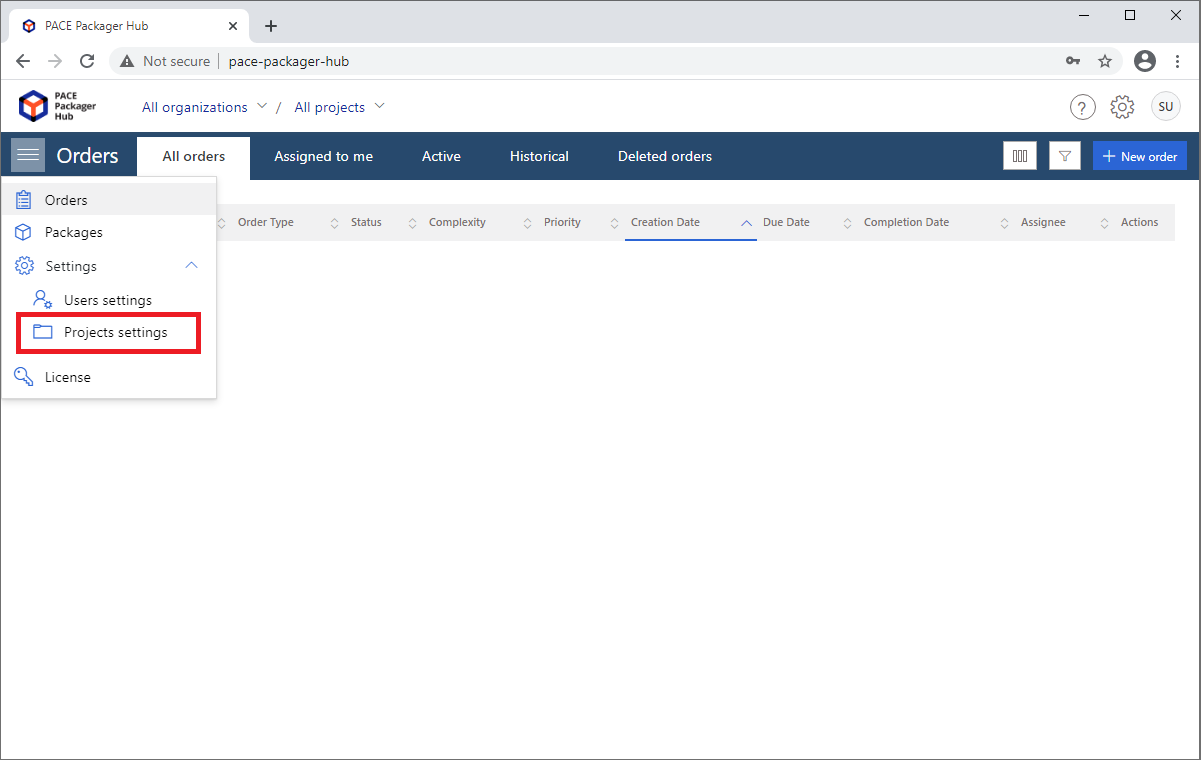
- Before deleting a project, delete all project repositories. For this, click Edit
 in the Actions column of the required project.
in the Actions column of the required project.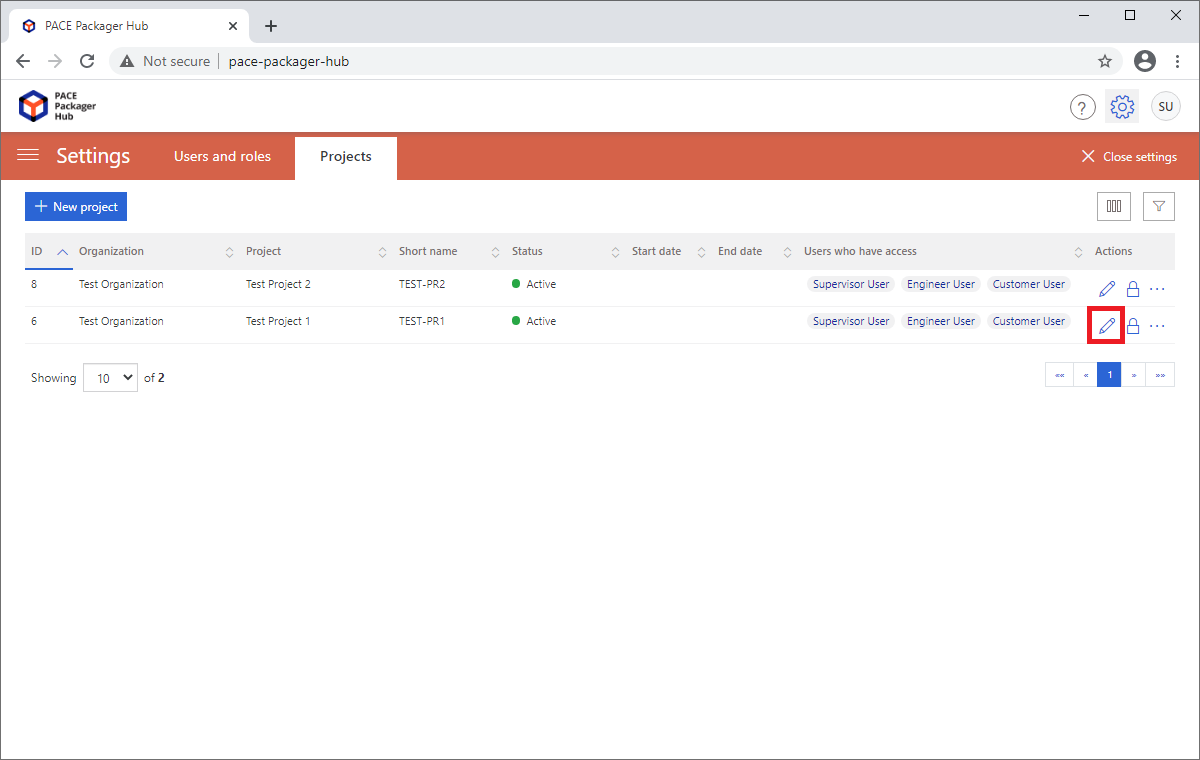
- Go to the Main operational repository tab under the Package Settings section and click Delete
 .
.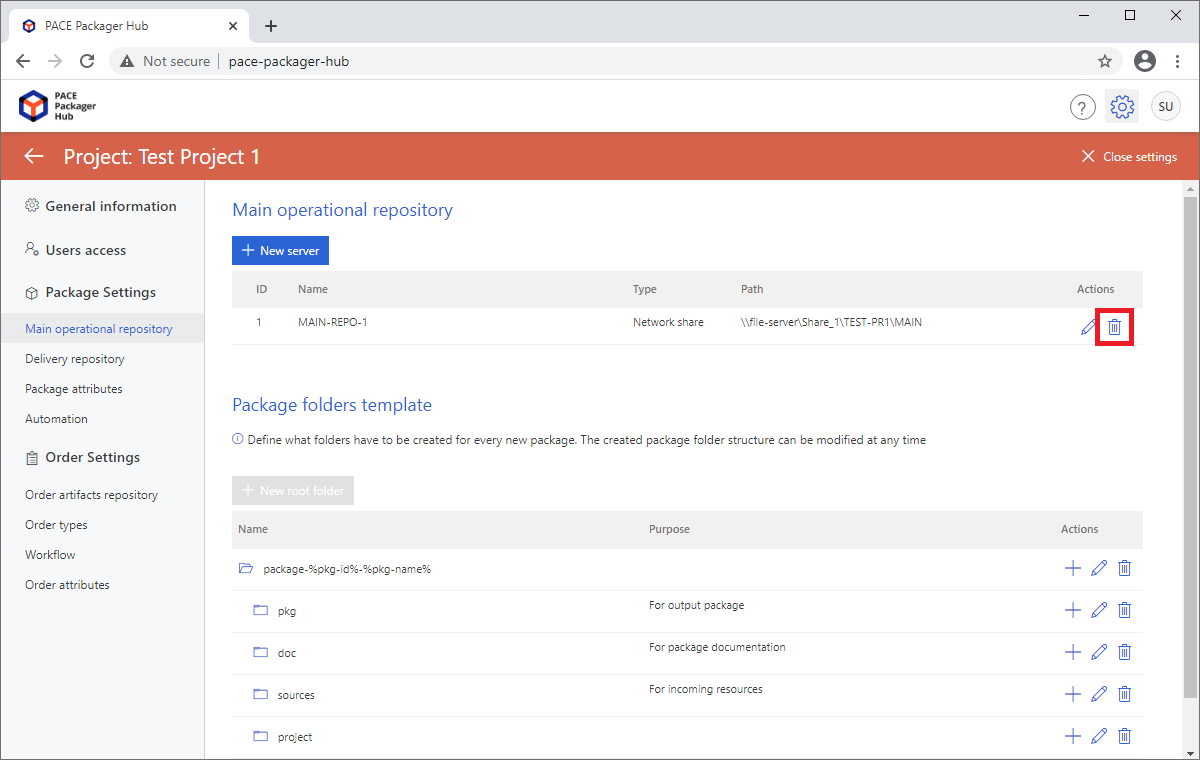
- Click Yes to confirm the repository server deletion.
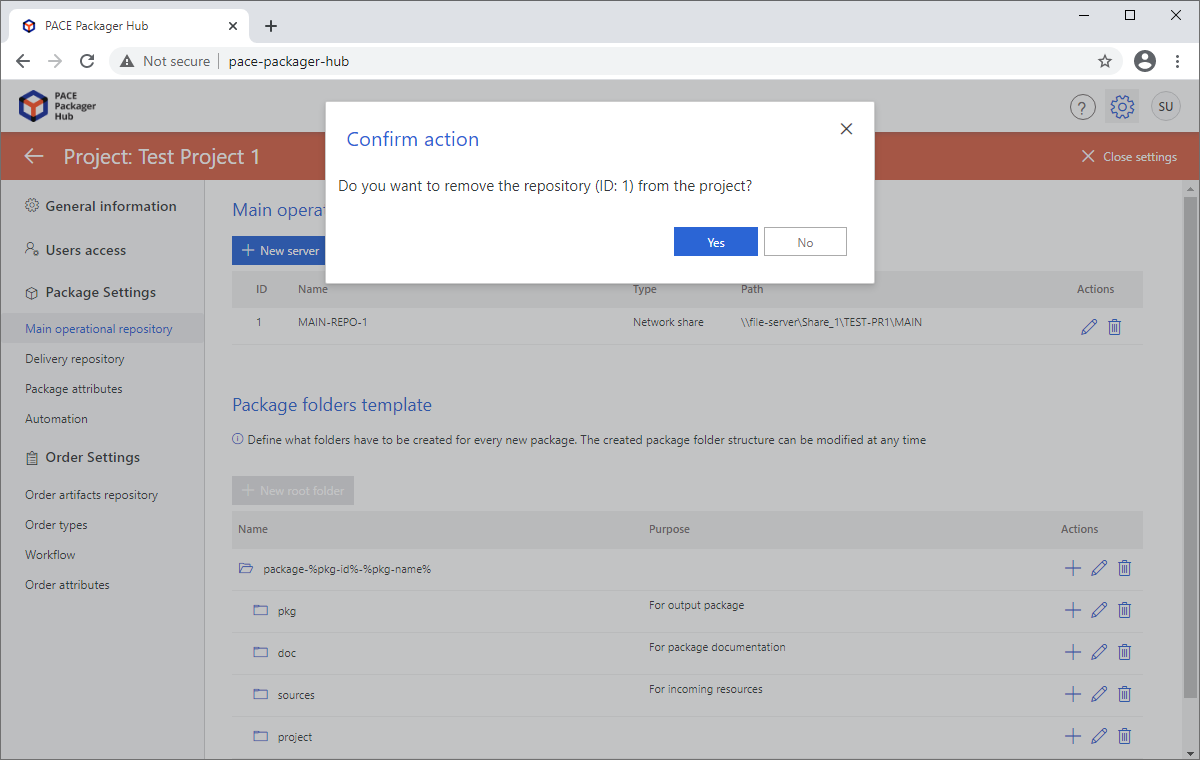
- Repeat two previous steps to delete all servers of the Main operational repository.
- Go to the Delivery repository tab under the Package Settings section and click Delete
 .
.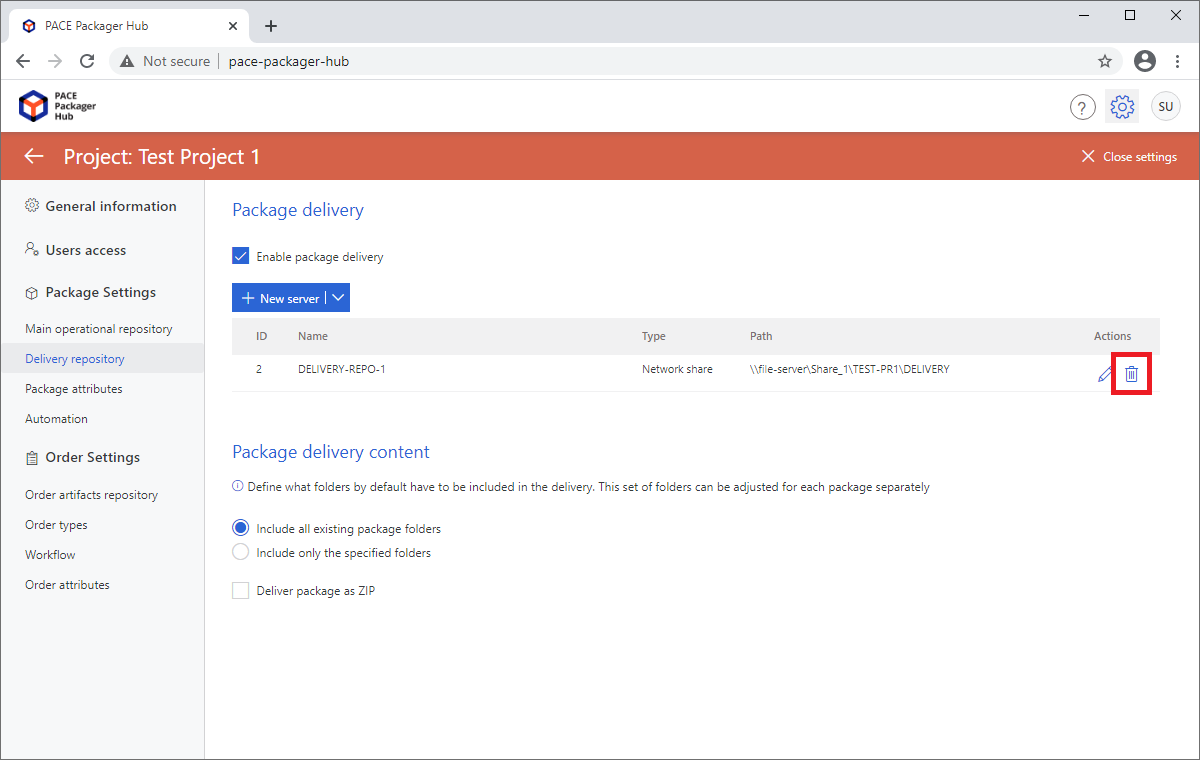
- Click Yes to confirm the repository server deletion.
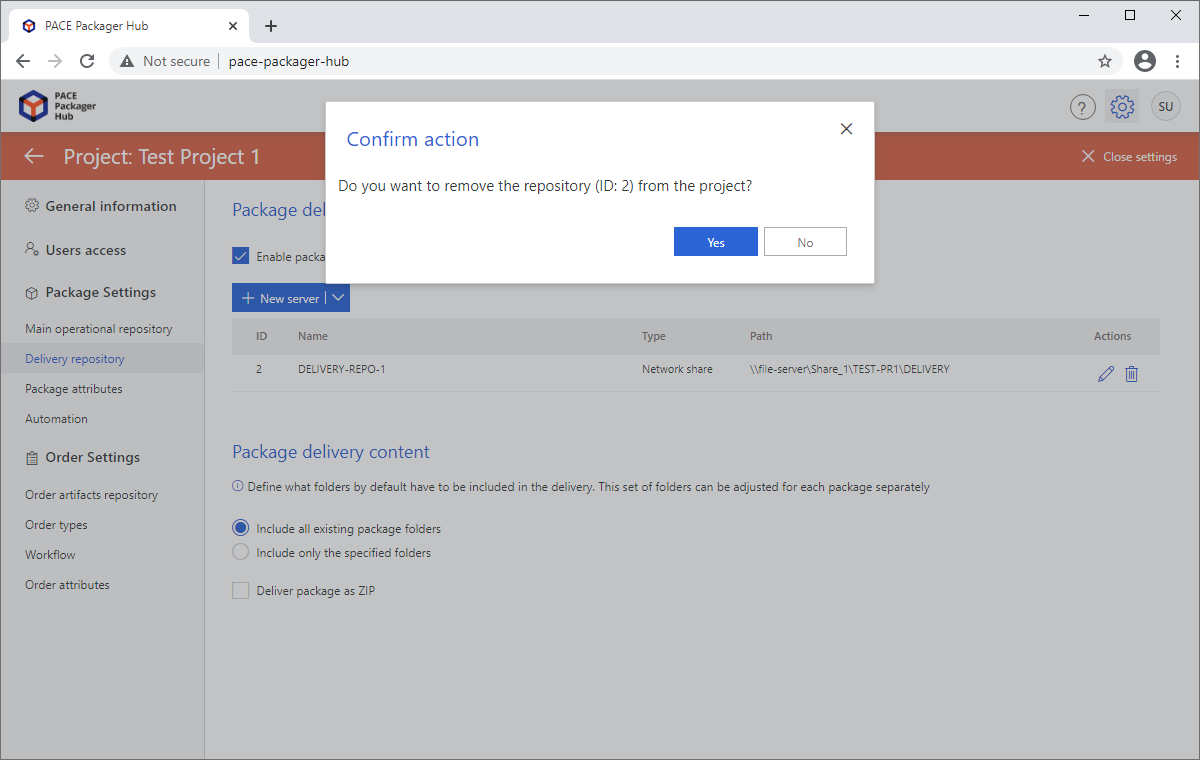
- Repeat two previous steps to delete all servers of the Delivery repository.
- Go to the Order artifacts repository tab under the Order Settings section and click Delete
 .
.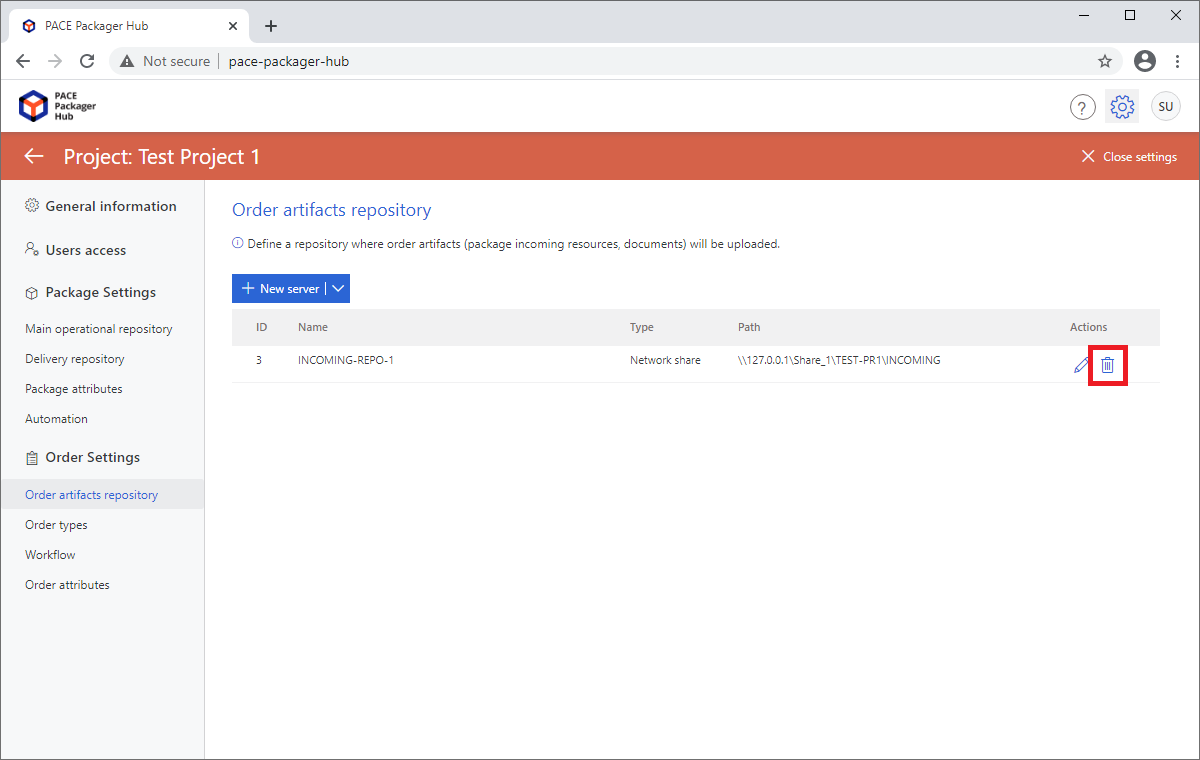
- Click Yes to confirm the repository server deletion.
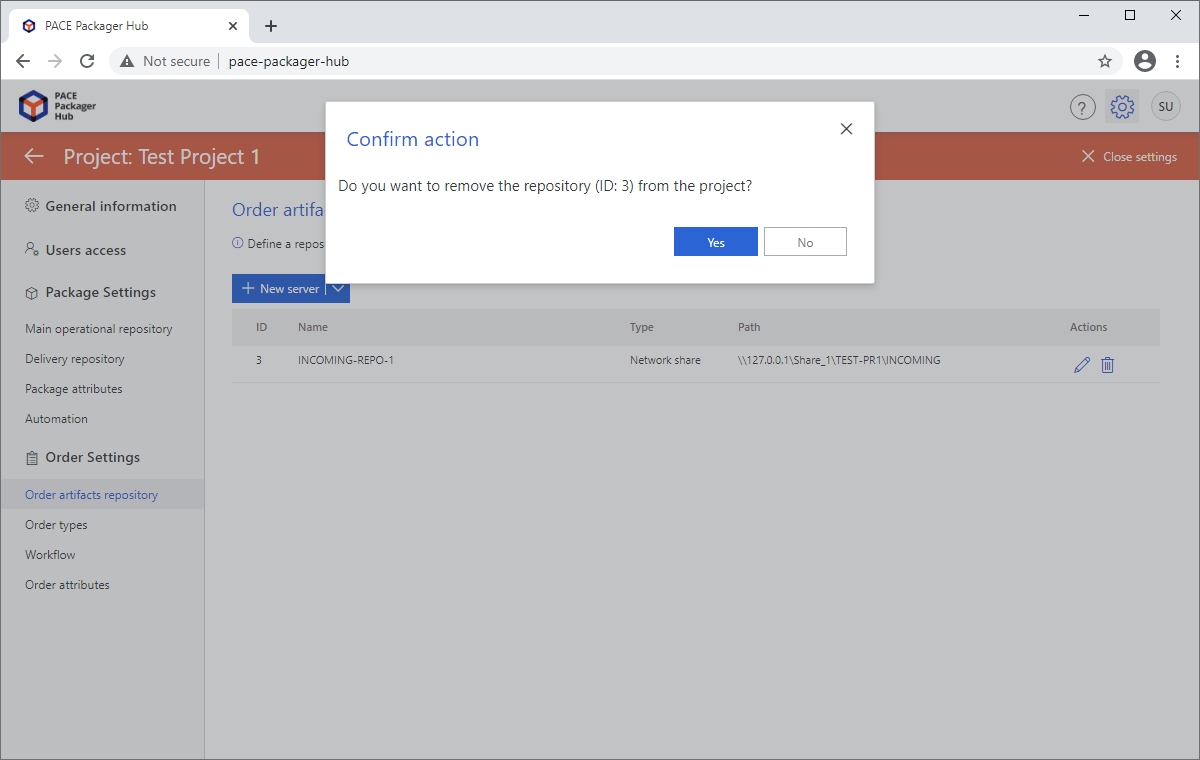
- Repeat two previous steps to delete all servers of the Order artifacts repository.
- Only after that, click Back
 in the top-left corner.
in the top-left corner.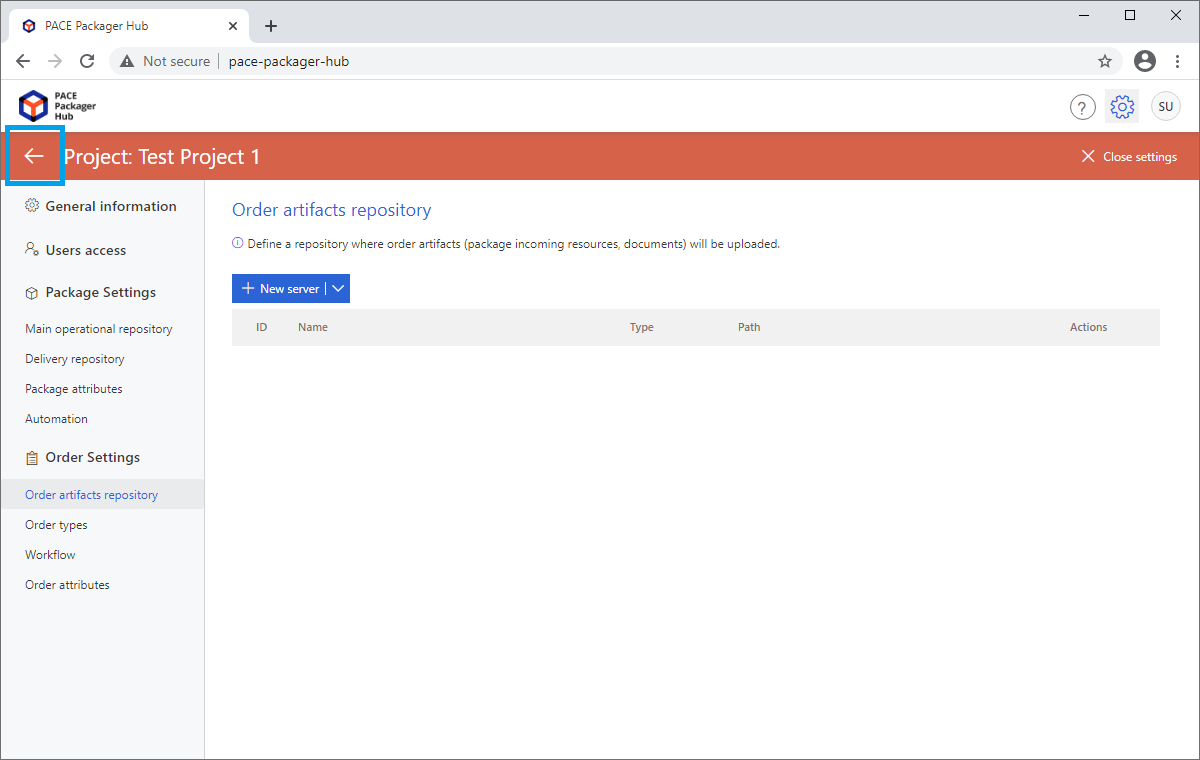
- Select More
 > Remove project from the drop-down
menu.
> Remove project from the drop-down
menu.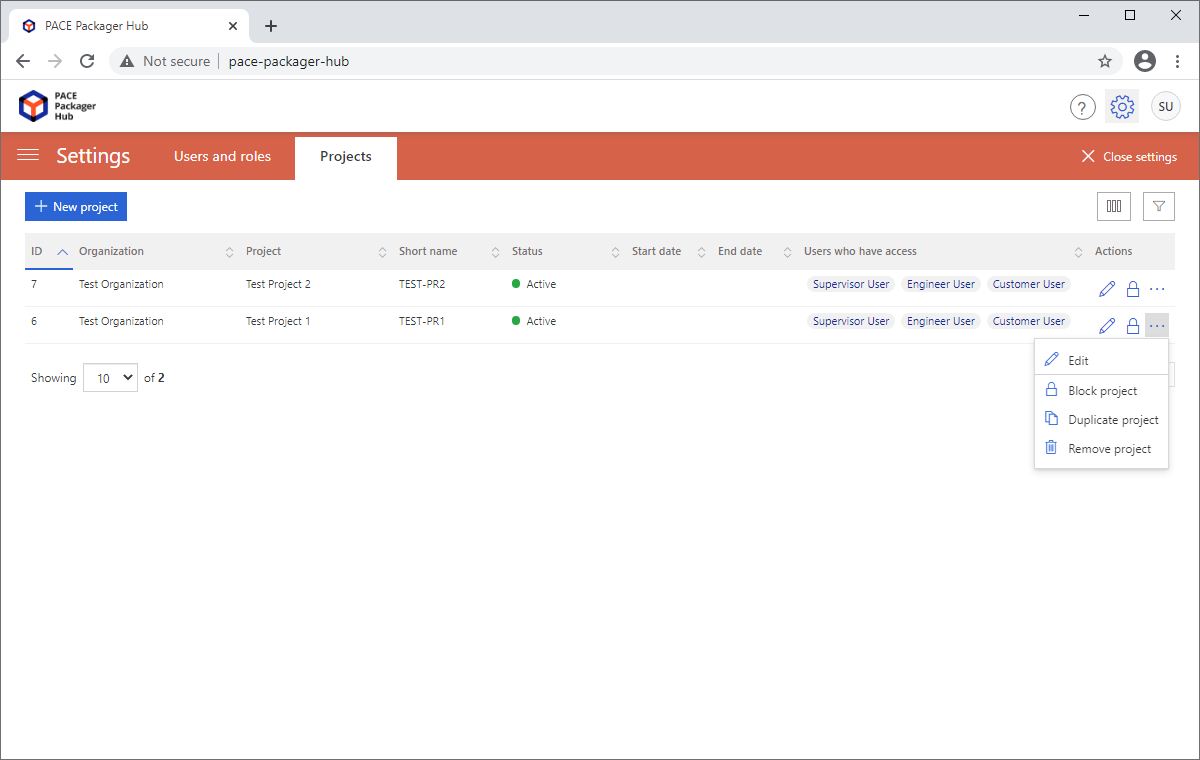
- Click Yes to confirm the project deletion.
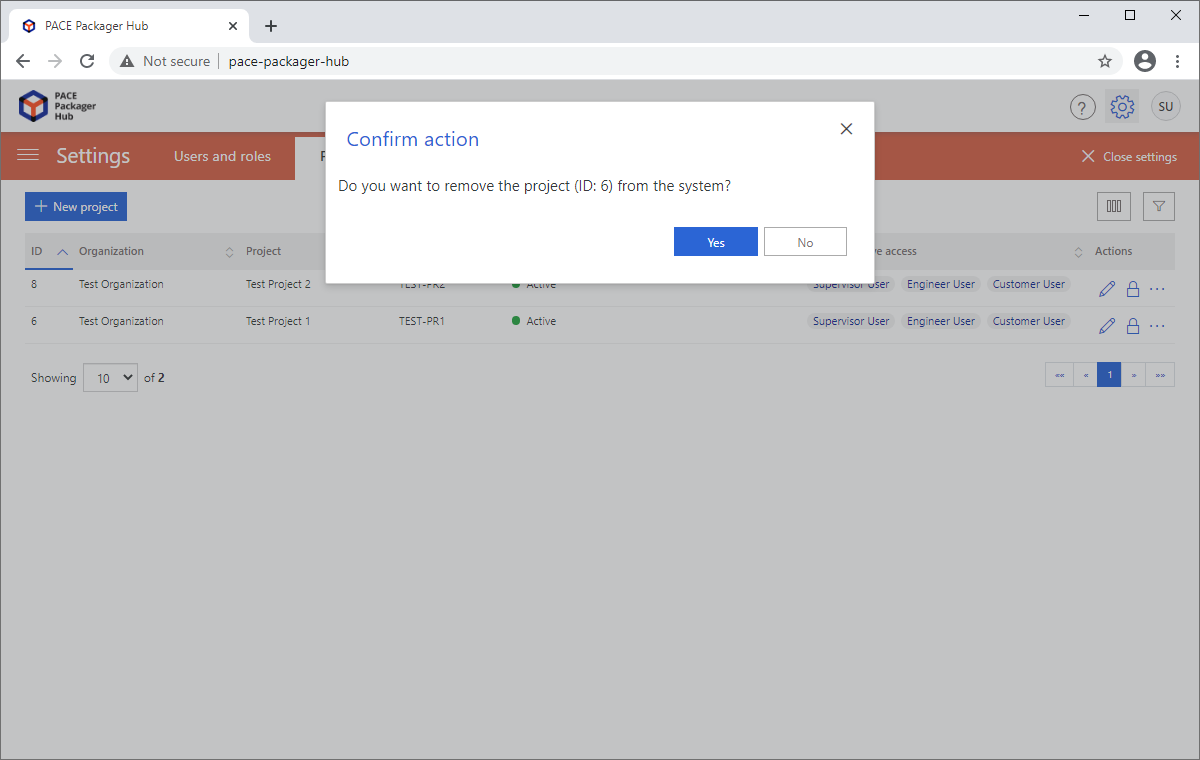
Note
PACE Packager Hub PACE Packager Hub is an end-to-end ecosystem that is fully dedicated to customer servicing, teamwork, and management of packaging tasks in teams of any size - learn more.
Try PACE Packager Hub for free - 21 days no obligations unlimited trial with all functions unlocked.