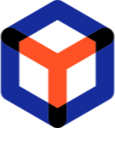Note
You are not reading the most recent version of this documentation. See the latest version available.
[Task Manager] Order artifacts repository¶
Configure a location where artifacts (files), attached to the order will be stored.
Important
- In the top-left corner, select
 > Project settings.
> Project settings.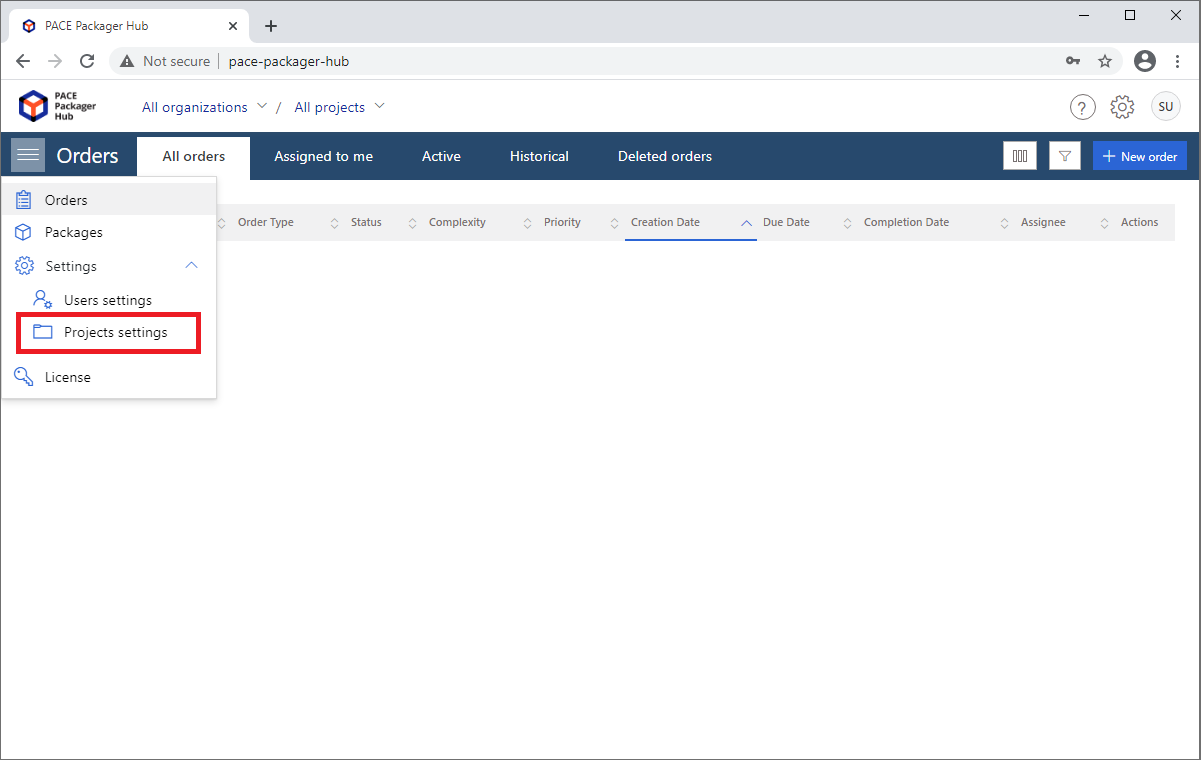
- Click Edit
 in the Actions column of the
required project.
in the Actions column of the
required project.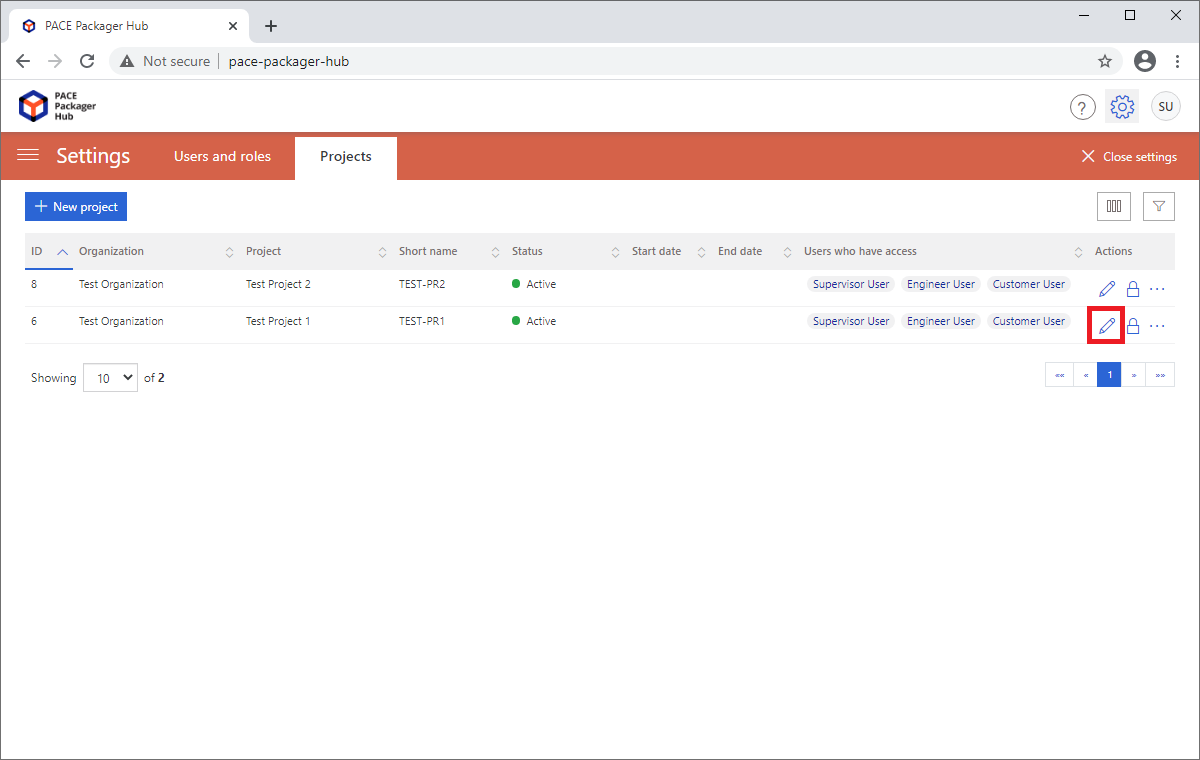
- Go to the Order artifacts repository tab under the Order Settings section. To specify a location where order artifacts will be stored click New server.
Multiple repository servers can be used in one project. Only the top server from the list will be used to store new order artifacts. The server can’t be deleted if it contains order artifacts.
Note
Only the Network Share server type is currently supported for the Order artifacts repository. If you want to add support for any other type, Contact support
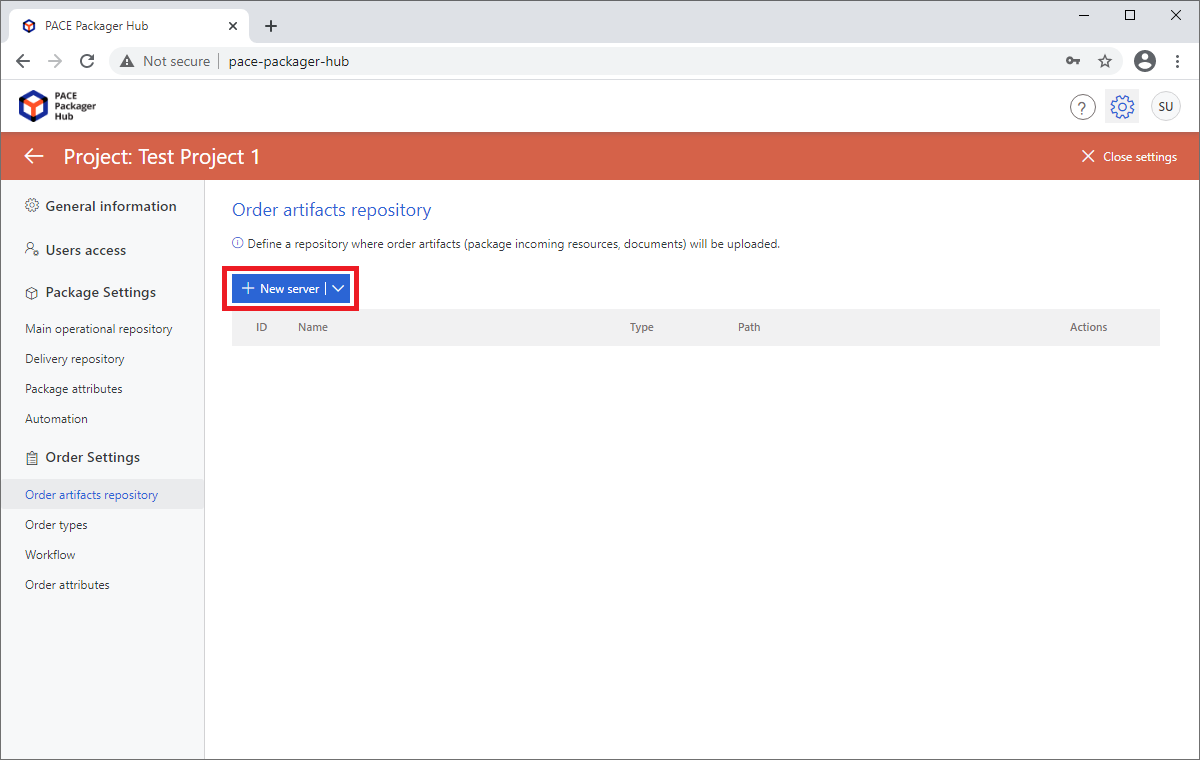
- Specify the symbolic server Name, its Network path, and the Connection credentials. Then, click Save.
Note
The specified Connection credentials are stored in the database in encrypted form.
Warning
Check that you are connected to PACE Packager Hub using HTTPS to ensure that your data and the specified Connection credentials are transmitted securely.
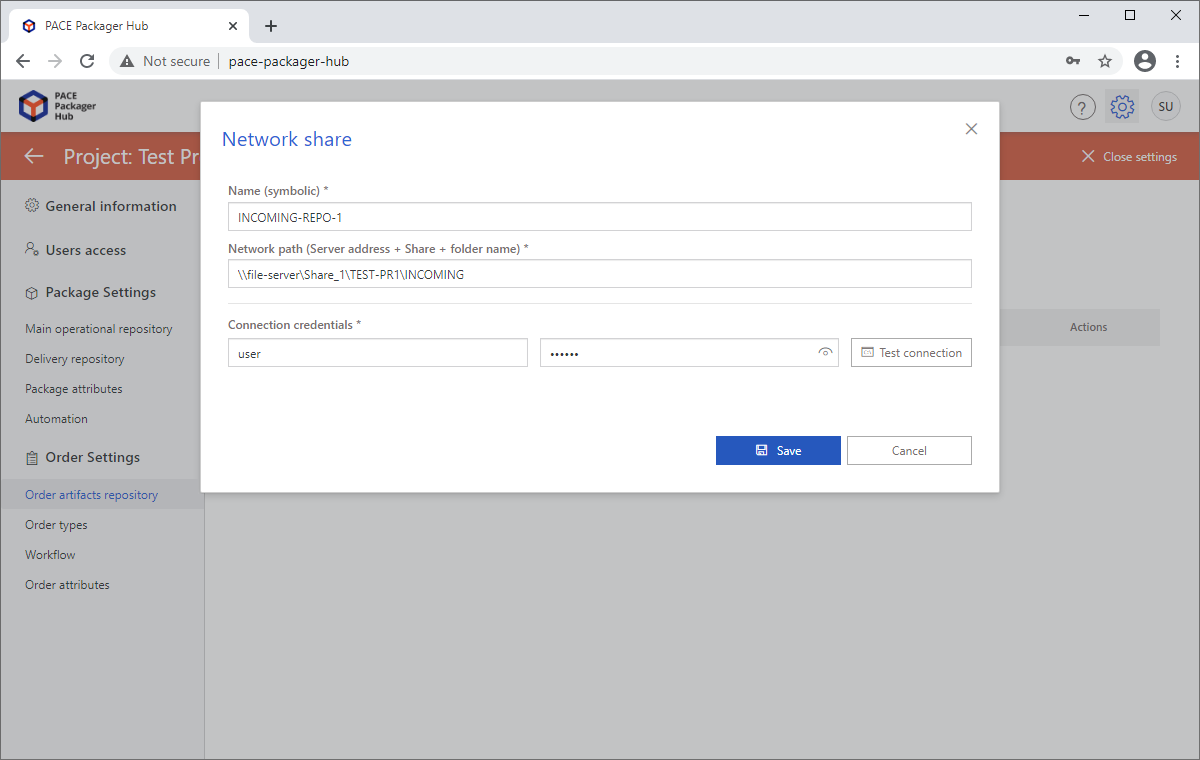
Note
PACE Packager Hub PACE Packager Hub is an end-to-end ecosystem that is fully dedicated to customer servicing, teamwork, and management of packaging tasks in teams of any size - learn more.
Try PACE Packager Hub for free - 21 days no obligations unlimited trial with all functions unlocked.